I have already written about unlocking Huawei LTE CPE B593u-91 (B593) MOBILY Saudi Arabia. Earlier, it was available in the market with un-customized firmware, which means unlocking was easy, with the only unlock code. But, new Huawei routers still carry model no. B593u-91, but Mobily has changed the UI of the device, and no one can unlock it because there is no place to enter the unlock code.
However, unlocking can be achieved by a firmware upgrade (download link is provided at the end of the article), which is risky; however, it is tested and working with Huawei B593u-91 of Mobily carrier.
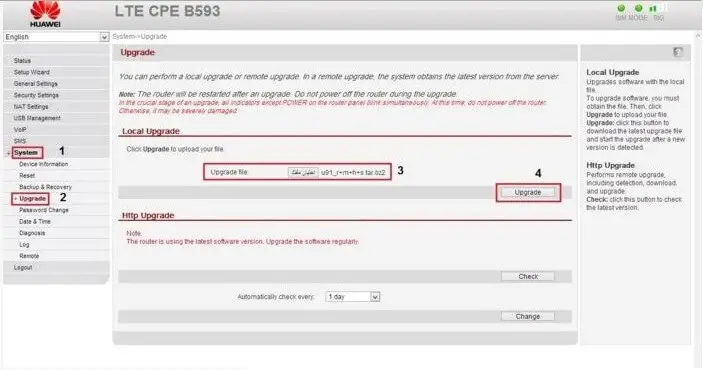
How to flash the firmware of Huawei B593u-91 Mobily customized WiFi MiFi router?
- Reset the device.
- Plug the device into the PC with an original LAN cable.
- Browse the default IP through the default internet explorer of Windows PC.
- Now, login into the device with the default ID and password of the admin.
- Go to System.
- Click Upgrade.
- Now, you will see the “upgrade file” option in the middle.
- Browse and select the downloaded zip file.
- Now, click on Upgrade from the right side (as described in the image).
- Wait for the successful result.
Now, you have 10 unlock attempts left on your device to enter the code and unlocking.
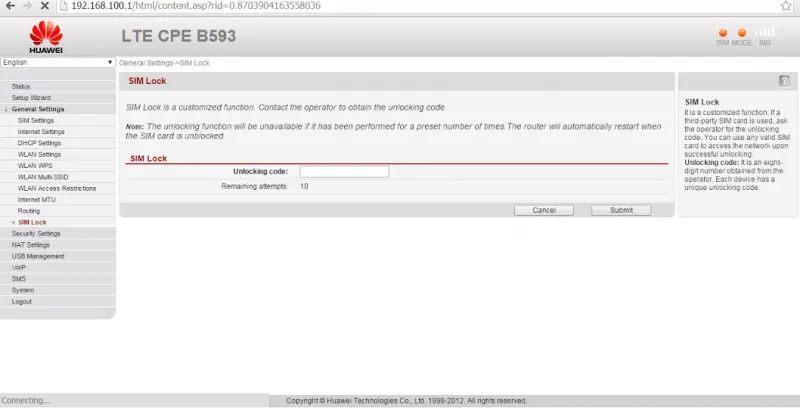
How to unlock Huawei B593u-91 Mobily customized WiFi MiFi router?
The image is self-explanatory. Login to the router – General Settings – SIM Lock and enter the unlock code.
Update: Recent firmware by Mobily does not allow to change of the firmware of Huawei B593u-91. So, you have to go to recovery mode, then unlocking is possible.
1. Disconnect LAN Cable from PC, shut down the B593, remove the SIM card, and normally turn it on.
2. Press and Hold the WPS + RESET + WLAN simultaneously for approx 25 seconds.
3. Wait till all LED lights are flashing and continuous blinking, quickly releasing the WPS + RESET + WLAN.
Note: If the WPS LED light is not Blinking, you need to repeat the steps from 1 to 3.
4. While blinking WPS led light, connect the router to PC / Laptop.
5. Now run the B593u router upgrade tool (download link is provided at the end of the post).
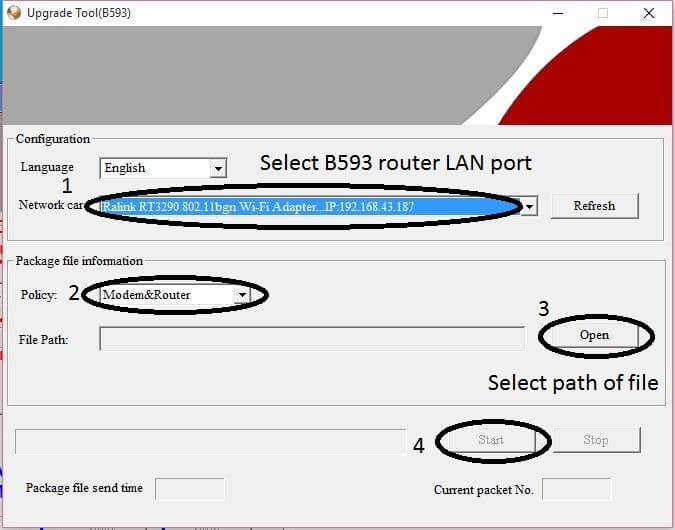
5. Choose the Network card of the router and select “Modem&Router.”
6. Click Open and select the path of the firmware, which you have downloaded.
7. Press the Start button.
Note: Don’t close the B593u upgrade tool; turn OFF and ON quickly to Huawei B593u. Now you will see all LED light is turning off and wait for the Signal LED light from 1 to 5 is on.
Note: Wait for 3 mins, and all the 5 bar Signal LED light is fully ON.
8. After the 5 signal bars are fully on, press STOP and Close the B593u upgrade tool.
9. Now, open the browser and browse for 192.168.1.1.
10. Your firmware has been crashed, and it will be in recovery mode.
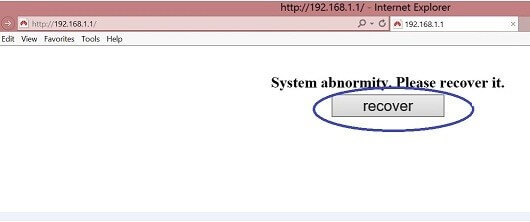
11. You will see here “recover” button.

12. Click on “recover” and wait until 100%.
13. After 100% recovery, B593u will be rebooted normally.
Note: If you cannot access the recovery page, then clear the history, cookies, etc., of PC using CCleaner or any program. Then again, try to browse for the 192.168.1.1.
14. After the successful recovery of the device, log into 192.168.1.1 using admin/admin.

Note: You now have an unbranded B593 router. Now you can unlock it as usual with the correct unlock code.
Download Huawei B593u-91 router firmware B593u-91.tar.bz2
Download Huawei B593u Firmware Upgrade Tool
Download Firmware Huawei B593u-91 V55 with Antenna Support
Credits: A big thanks to Dala Tug for this solution.

![100% Working Unlocking of Tre Italy Huawei E8378Ws-210 [Firmware 21.323.04.01.12]](https://routerunlock.com/wp-content/uploads/2019/03/Tre-Italy-Huawei-E8378Ws-210-218x150.jpg)
