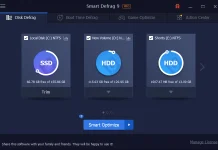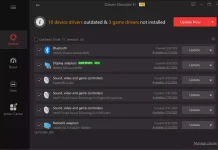If you’re tired of waiting for downloads to complete at a snail’s pace, Opera has a solution for you. With its parallel downloading feature, you can significantly reduce download time by downloading multiple files simultaneously. In this user-friendly guide, we’ll walk you through the steps to enable parallel downloading in Opera. Let’s get started!
How to Enable Parallel Downloading and Faster Downloads in Opera?
Follow these easy steps to turn on Parallel Downloading and faster downloads in Opera:-
Step 1. First things first, ensure that you have Opera installed on your computer. If you don’t have it yet, you can download the latest version from the official Opera website. Having the most up-to-date version will ensure you have access to all the latest features and improvements.
Step 2. Opera comes with a hidden configuration menu called “flags,” where you can enable experimental features. To access this menu, simply type “opera://flags” (without quotes) in the address bar and hit Enter. You’ll be taken to the flags page.
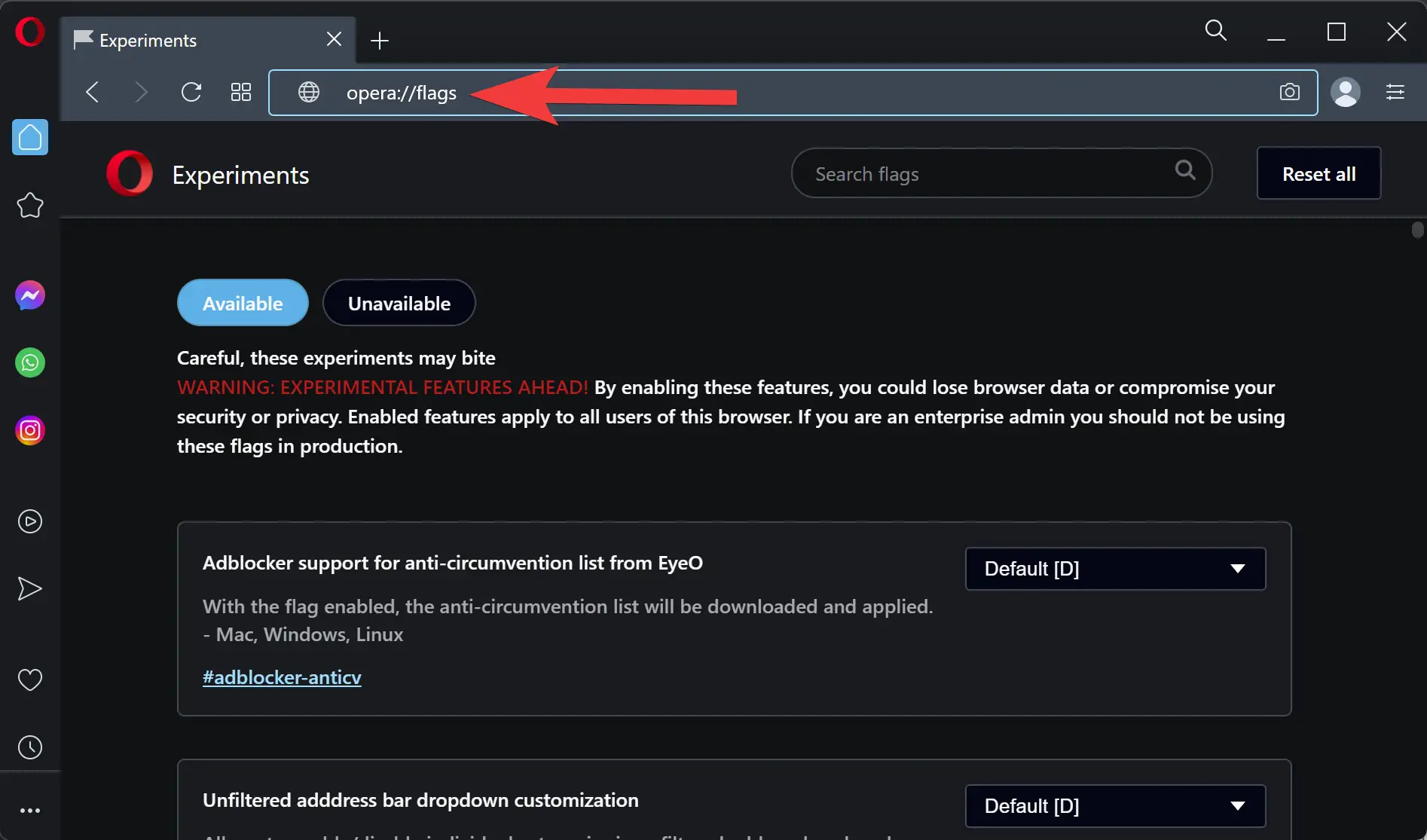 Step 3. On the flags page, you’ll find a handy search bar at the top. Type “parallel downloading” in the search bar to quickly locate the relevant flag.
Step 3. On the flags page, you’ll find a handy search bar at the top. Type “parallel downloading” in the search bar to quickly locate the relevant flag.
 Step 4. Once you spot the “Parallel downloading” flag in the search results, you’ll see a drop-down menu next to it. Click on the menu and select “Enabled” from the options. By doing so, you activate the parallel downloading feature in Opera.
Step 4. Once you spot the “Parallel downloading” flag in the search results, you’ll see a drop-down menu next to it. Click on the menu and select “Enabled” from the options. By doing so, you activate the parallel downloading feature in Opera.
Step 5. After enabling the flag, a prompt will appear at the bottom of the screen, requesting you to relaunch the browser to apply the changes. Click on the “Relaunch” button to restart Opera.
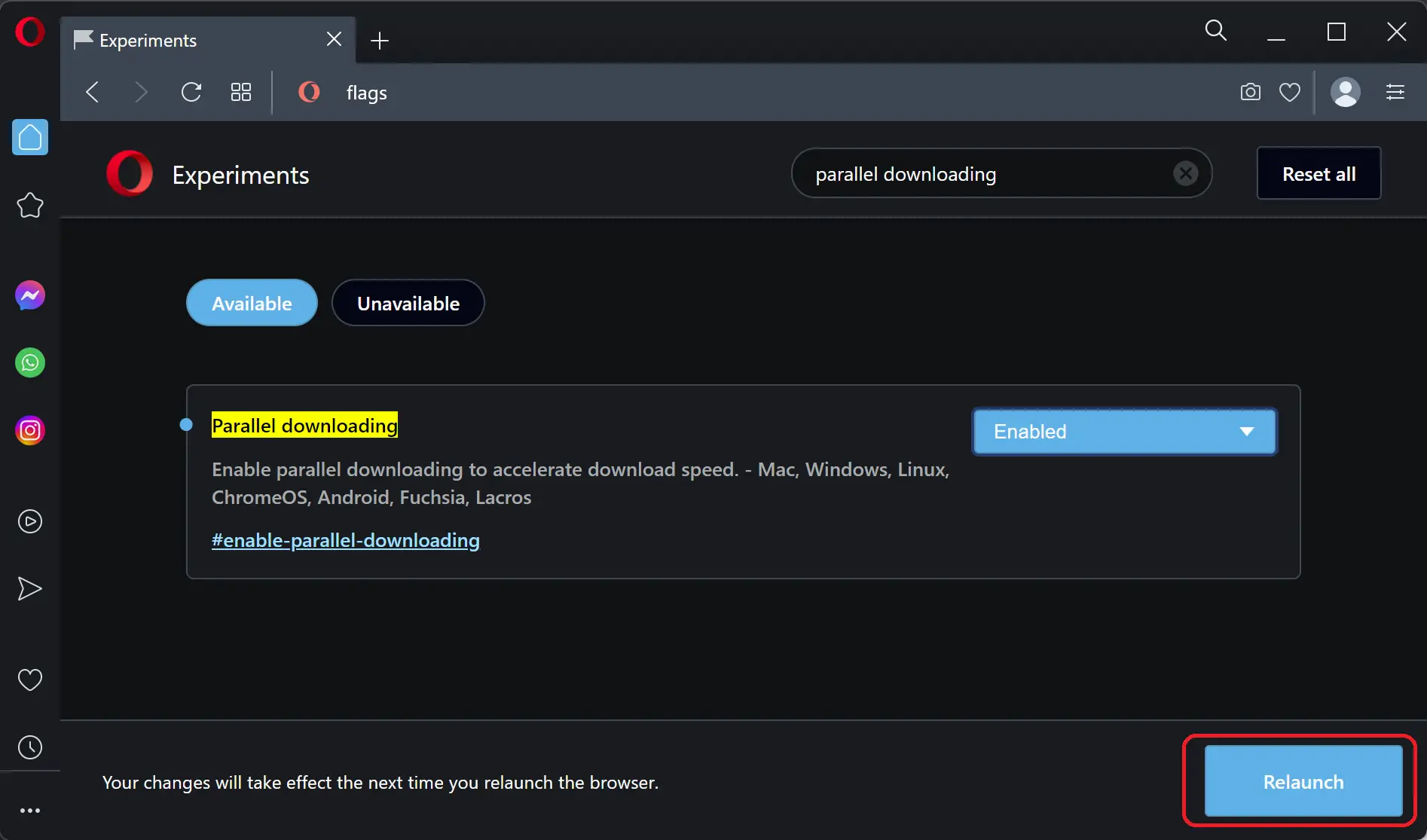 Congratulations! You’ve successfully enabled parallel downloading in Opera. From now on, when you initiate a download, Opera will use multiple connections simultaneously, resulting in faster download speeds.
Congratulations! You’ve successfully enabled parallel downloading in Opera. From now on, when you initiate a download, Opera will use multiple connections simultaneously, resulting in faster download speeds.
Make the most of this feature to save time and enjoy a more efficient browsing experience, whether you’re downloading large files, software updates, or multimedia content, Opera’s parallel downloading will significantly reduce your wait time.
Keep in mind that parallel downloading is an experimental feature, and it may not be available or enabled by default in future Opera versions. Therefore, it’s always a good idea to check the flags menu periodically to ensure the feature is still active.
Enjoy faster downloads with Opera’s parallel downloading feature and optimize your browsing experience. Say goodbye to sluggish downloads and hello to speedy file transfers. Happy downloading!
Conclusion
In conclusion, enabling parallel downloading in Opera can greatly enhance your download speed and efficiency. By following the steps outlined in this article, you can unlock this powerful feature and experience faster file transfers. With parallel downloading, Opera allows you to download multiple files simultaneously, reducing your download time significantly. This feature improves your overall browsing experience by streamlining the process of downloading large files, software updates, or multimedia content. Take advantage of Opera’s parallel downloading feature to save time and enjoy a faster and more efficient downloading experience. Upgrade your download speed with Opera today!
Also read: Speed Up Your Downloads with Parallel Downloading in Microsoft Edge.