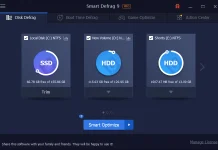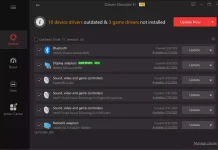Are you tired of slow download speeds that seem to take forever? If you’re using Microsoft Edge as your browser, you’re in luck! The latest version of Microsoft Edge includes a fantastic feature called Parallel Downloading, which can significantly speed up your downloads. In this article, we’ll guide you through the simple steps to enable Parallel Downloading and supercharge your download speed.
How to Speed Up Your Downloads with Parallel Downloading in Microsoft Edge?
Before you can take advantage of Parallel Downloading, ensure that you have the most recent version of Microsoft Edge installed on your computer. Microsoft frequently releases updates to improve performance and add new features. To update your browser, follow these steps:-
Step 1. Launch Microsoft Edge.
Step 2. Click the three-dot menu icon in the top-right corner of the browser window.
Step 3. From the menu that appears, hover over “Help & feedback” and select “About Microsoft Edge.”
 Step 4. The browser will automatically check for updates and download and install them if available.
Step 4. The browser will automatically check for updates and download and install them if available.
Step 5. Once you have the latest version of Microsoft Edge, you can easily enable Parallel Downloading with a few simple clicks. Open Microsoft Edge and type “edge://flags” in the address bar.
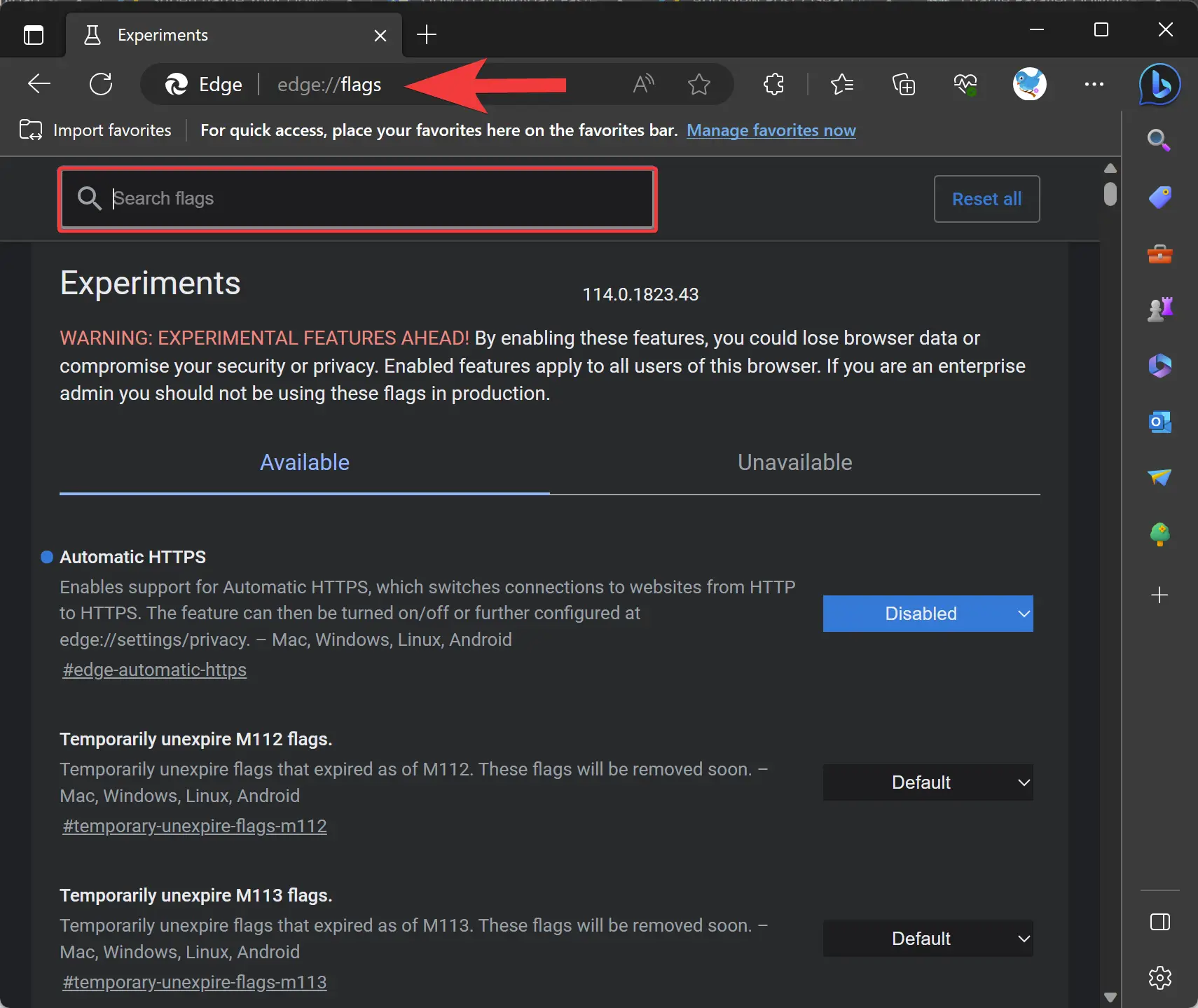
Step 6. Hit Enter to access the Edge flags page.
Step 7. On the flags page, type “Parallel downloading” in the search bar to locate the relevant flag quickly.
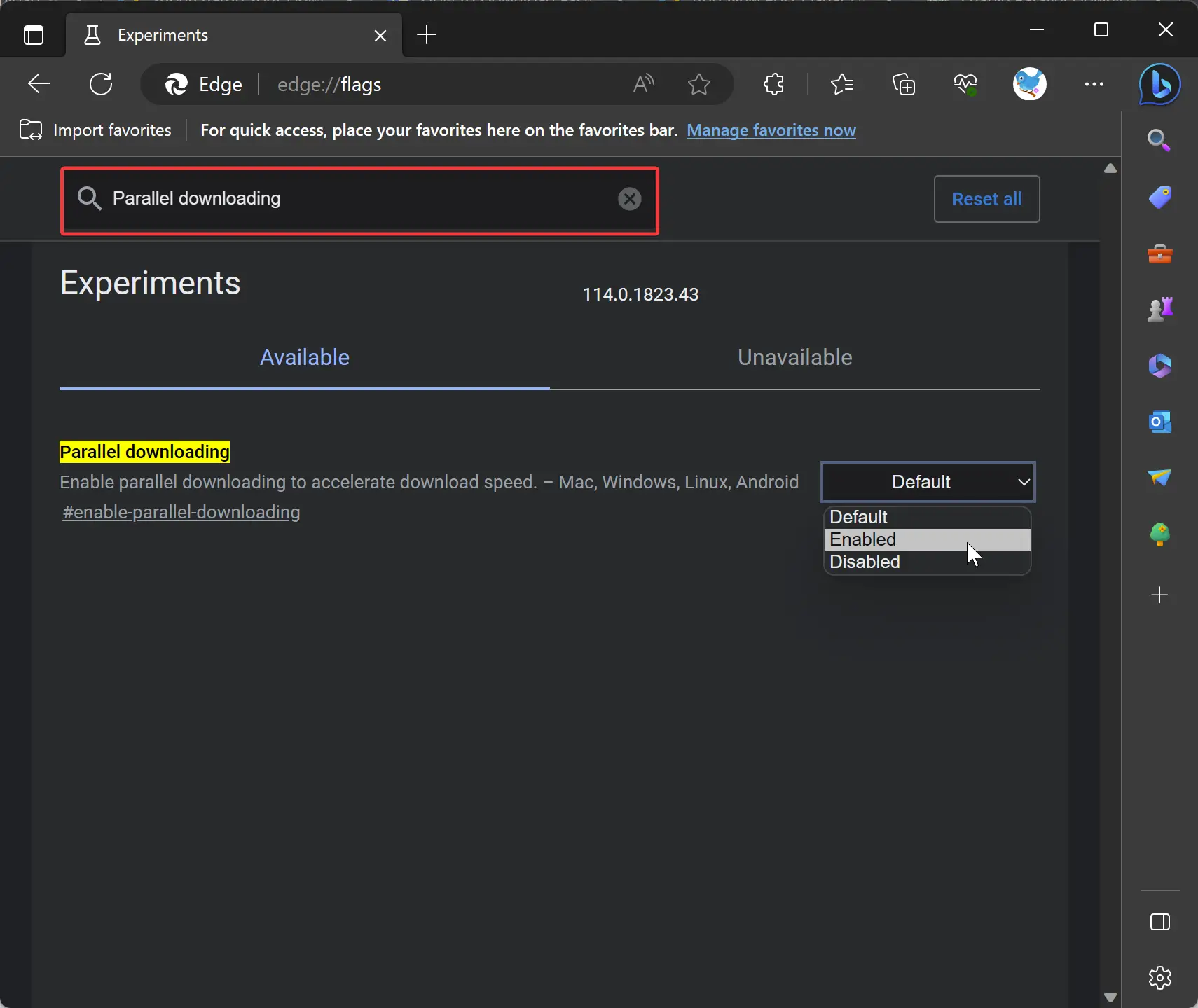
Step 8. Click on the drop-down menu next to the “Parallel downloading” flag. Select the “Enabled” option to enable parallel downloading in Microsoft Edge.
Step 9. To make the changes take effect, click on the “Restart” button at the bottom of the flags page. Edge will restart, applying the enabled parallel downloading feature.
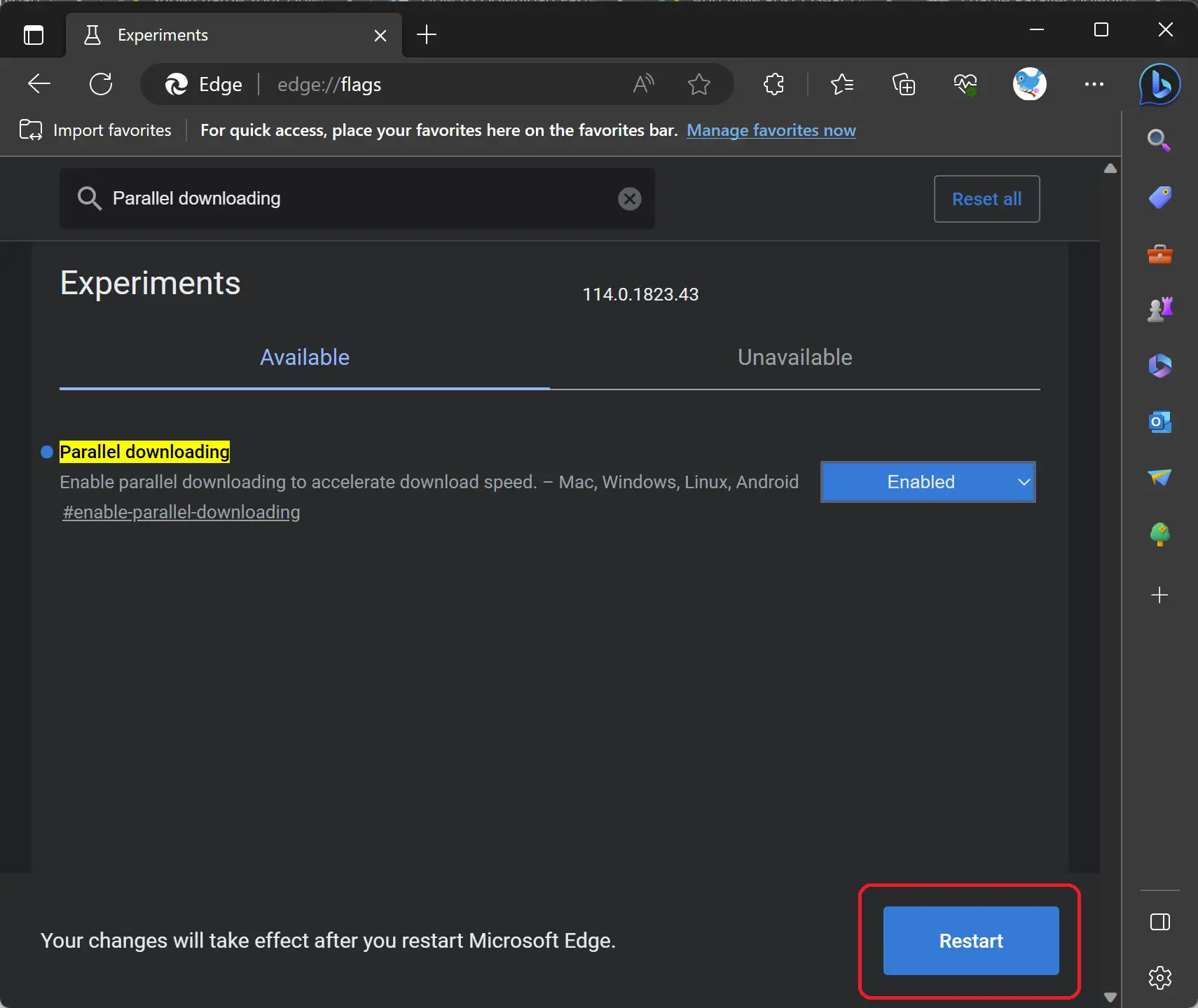 That’s it! You’ve successfully enabled Parallel Downloading in Microsoft Edge. From now on, whenever you download files, Microsoft Edge will utilize multiple connections to download different parts of the file simultaneously, resulting in faster download speeds.
That’s it! You’ve successfully enabled Parallel Downloading in Microsoft Edge. From now on, whenever you download files, Microsoft Edge will utilize multiple connections to download different parts of the file simultaneously, resulting in faster download speeds.
Benefits of Parallel Downloading
Enabling Parallel Downloading brings several advantages to your download experience:-
- Faster download speeds: With Parallel Downloading, your downloads will be divided into smaller parts and downloaded simultaneously, significantly reducing the time it takes to complete the process.
- Improved reliability: If one connection experiences a delay or interruption, the other connections can continue downloading, ensuring a more stable and reliable download experience.
- Optimal use of bandwidth: By utilizing multiple connections, Parallel Downloading efficiently utilizes your available bandwidth, maximizing download speed without affecting your browsing experience.
- Enhanced productivity: Faster downloads mean you can access files more quickly, improving your overall productivity and saving valuable time.
Conclusion
By enabling Parallel Downloading in Microsoft Edge, you can supercharge your download speed and enjoy faster and more efficient downloads. Follow the simple steps outlined in this article to enable Parallel Downloading and experience the benefits firsthand. Say goodbye to sluggish downloads and enjoy a more streamlined and productive browsing experience with Microsoft Edge’s Parallel Downloading feature.