WinUSB Maker is a freeware tool that supports the creation of a bootable USB disk with ease. It is less than 1MB in size and has a beautiful user interface. With this tool’s help, you can create a bootable disk of Windows Vista, 7, 8, and 8.1 operating systems.
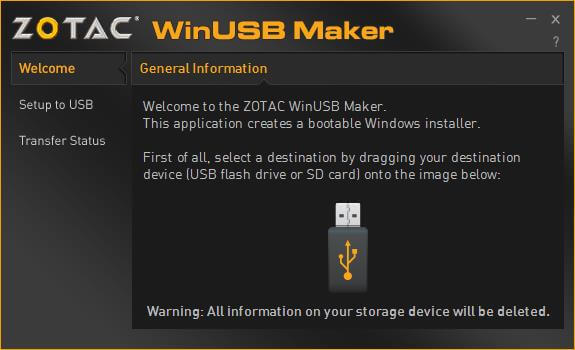 A WinUSB Maker is a portable tool, and there is no installation required. Once you launch the tool, you will see a welcome screen where you can see a warning message that all the information on your storage device will be deleted. So, before proceeding with further steps, take the backup of your USB flash drive.
A WinUSB Maker is a portable tool, and there is no installation required. Once you launch the tool, you will see a welcome screen where you can see a warning message that all the information on your storage device will be deleted. So, before proceeding with further steps, take the backup of your USB flash drive.
How to create a Windows 10 USB Bootable Flash Drive using WinUSB Maker?
To create Windows 10 USB bootable flash drive with WinUSB Maker, follow these steps:-
Step 1. Connect the flash drive to Windows PC and launch the WinUSB Maker tool.
Step 2. Open the “Computer / This PC,” and drag the USB drive from “Computer / This PC” to the app USB drive Icon.
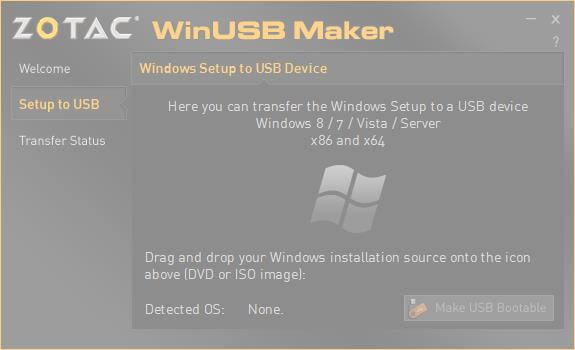
Step 3. Now, you will be able to see messages like, “Here you can transfer the Windows Setup to a USB device Windows 8/7/Vista/Server (x86 and x64).”
Step 4. Now drag and drop your Windows installation DVD or ISO image to the Windows logo on the app.
Step 5. The app will detect the OS, and it will show beside the “Detected OS:.”
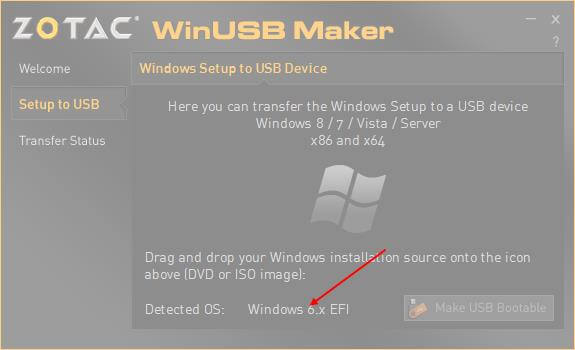 Step 6. Finally, click on the “Make USB Bootable” button to create the bootable USB disk.
Step 6. Finally, click on the “Make USB Bootable” button to create the bootable USB disk.
After finalizing the disk, eject it from the PC, make the BIOS changes, and start the setup. You can download WinUSB Maker from here.
Windows 7 USB/DVD download tool, Rufus, AOMEI Partition Assistant, WiNToBootic, and ISO2Disc are other freeware tools that let you create a bootable USB disk.
Conclusion
In conclusion, WinUSB Maker is a user-friendly and efficient freeware tool that enables the creation of bootable USB disks with ease. With its small file size and attractive user interface, it offers a convenient solution for creating bootable disks for Windows Vista, 7, 8, and 8.1 operating systems. The tool is portable, requiring no installation, making it convenient for on-the-go use. However, it is important to note that using WinUSB Maker will result in the deletion of all data on the connected storage device, so it is advisable to back up any important files beforehand. The process of creating a Windows 10 USB bootable flash drive using WinUSB Maker involves simple steps such as connecting the flash drive, dragging and dropping the USB drive to the app, adding the Windows installation DVD or ISO image, and clicking on the “Make USB Bootable” button. Once the bootable USB disk is created, it can be used to install or repair Windows on a computer. It is worth mentioning that there are alternative freeware tools available, such as Windows 7 USB/DVD download tool, Rufus, AOMEI Partition Assistant, WiNToBootic, and ISO2Disc, which also offer similar functionality for creating bootable USB disks.



