Microsoft has released a new tool calls it Windows USB Troubleshooter. This free tool will basically deal with Safely Remove Hardware dialog box. Various users reported that after connecting the USB device with the PC, they could not safely remove it. Either USB is missing from the system tray or unable to find out safely remove option, after right-clicking on it.
Windows USB Troubleshooter deals with all types of USB devices like audio, storage, and printers – such as thumb drives, USB hard drives, and USB printers – that do not eject using the Safely Remove Hardware dialog box.
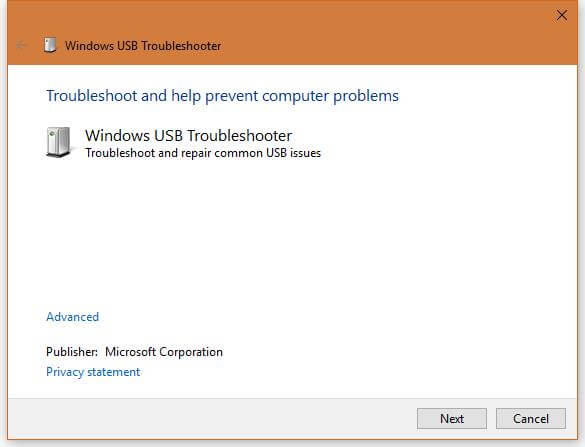
To fix the safely remove option, download the Windows USB Troubleshooter utility and run it on the PC on which you face the problem. Click on the Next button, and it will scan the problems and will fix the same time.
Once the problem is fixed, or no problems are found with USB devices, it will give you a detailed report.
 You can access the detailed information by clicking on the blue link “View detailed information.”
You can access the detailed information by clicking on the blue link “View detailed information.”
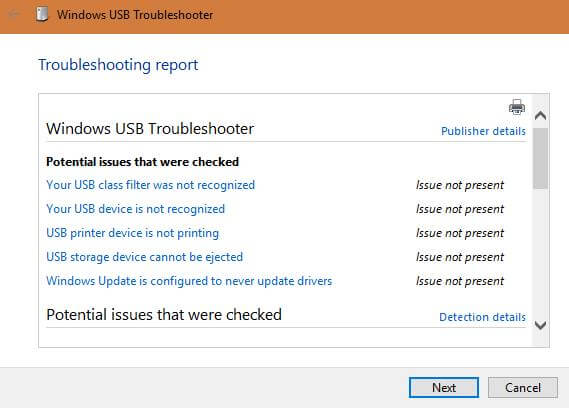
Windows USB Troubleshooter checks about the following:
- Is your USB class filter recognized?
- Is the USB device recognized?
- Is the USB printer is printing?
- The USB storage device can be ejected safely or not.
- Is your Windows Update is configured never to update drivers?
This freeware is compatible with Windows 7, 8, 8.1, and Win 10 too.
You might be interested in :
- Start Menu Repair / Troubleshooter Tool for Windows 10
- How to Fix Missing CD / DVD Drive in Windows 10?



