There are so many free tweaking tools are available over the internet. If you are looking for a free Windows Tweaker program, then you should try Windows Tweaker. It is compatible with Windows 7, Windows 8, and also the latest Windows 10.
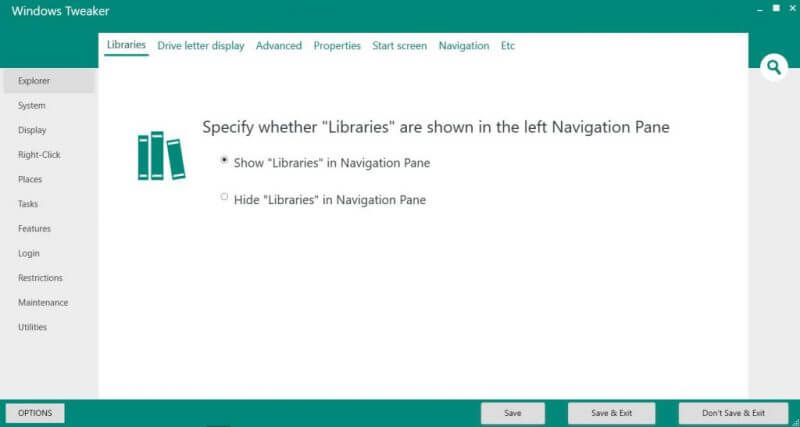
The user interface is elegant and is very easy to use. Tweaks are available under different tabs and categories, and also the tool offers a search box.
The Windows Tweaker offers settings to tweak and customize Windows Explorer (File Explorer), System, Display, Right-Click, Places, Tasks, Features, login, Restrictions, Maintenance, and Utilities.
This freeware needs .NET Framework 4.5 to run them properly. It is also available in a portable format, which means there is no need to install it. Just download and start tweaking according to your requirement.
Under Explorer, you can show or hide “Libraries” in the navigation pane. You can tweak it to show the driver letter before the name / after the name or hide the drive letters. It offers to show the menubar in Explorer. With the help of the tool, you can easily show hidden files and folders. You can hide extensions of known file types, restore previously opened folders at login. You can check options to show protected operating system files.
Other supported tweaks are :
- Display compressed & encrypted NTFS files in color
- Disable expand to the current folder in the left navigation pane
- Hide “Security” and “Customize” from the properties of Folders, Files, Shortcuts, and Drives
- Show the desktop background on Start.
- When you sign in or close all apps on a screen, go to the desktop instead of Start.
- Show Start on display when pressing the Windows logo key.
- Replace Command prompt with Windows PowerShell in the menu when you right-click the lower-left corner or press Windows key + X
- Possible to add Recycle Bin to My Computer
- You can add the registry editor to Control Panel.
There are so many tweaking is available under various categories that can be applied to your Windows PC. Some customization may not work in your Windows 10 since it is focused on previous operating systems. You can download it from here.



