Before a year, Microsoft has released their new Operating System, Windows 10. This modern OS collects user’s personal data in the background to improve the services, which means Microsoft is “spying” on you. Everything, whatever you search or say (by using Cortana), is being transferred to Microsoft’s server, which means that Microsoft has access to your computer at any time.
These personal data are being collected from your computer through Windows services, which run in the background. If you are from those, who don’t want to share his personal information, you can use the WinPrivacy freeware tool.
WinPrivacy is yet another simple tool that helps you in fixing the privacy issues in Windows 10 computers.
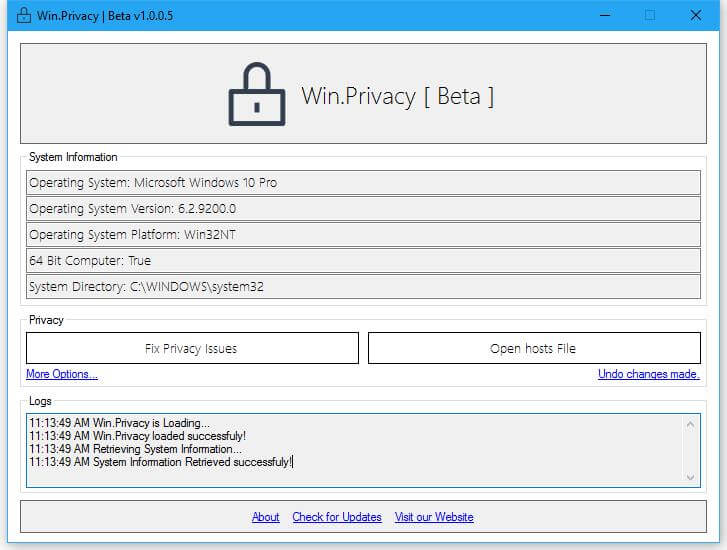 WinPrivacy is a portable tool, and there is no installation required. Once you launch the app, all you have to do is click the “Fix Privacy Issues” button, and the rest will be done automatically. The tool will first create a system restore point and then stop “DiagTrack” and “dmwappush” services on Windows 10, and finally, these two services, “DiagTrack” and “dmwappush,” will be deleted. After deleting the services, it will fix privacy issues, and then these details will be written into the host file.
WinPrivacy is a portable tool, and there is no installation required. Once you launch the app, all you have to do is click the “Fix Privacy Issues” button, and the rest will be done automatically. The tool will first create a system restore point and then stop “DiagTrack” and “dmwappush” services on Windows 10, and finally, these two services, “DiagTrack” and “dmwappush,” will be deleted. After deleting the services, it will fix privacy issues, and then these details will be written into the host file.
If you are not happy with changes, you can undo the changes by clicking on the “Undo changes made” link.
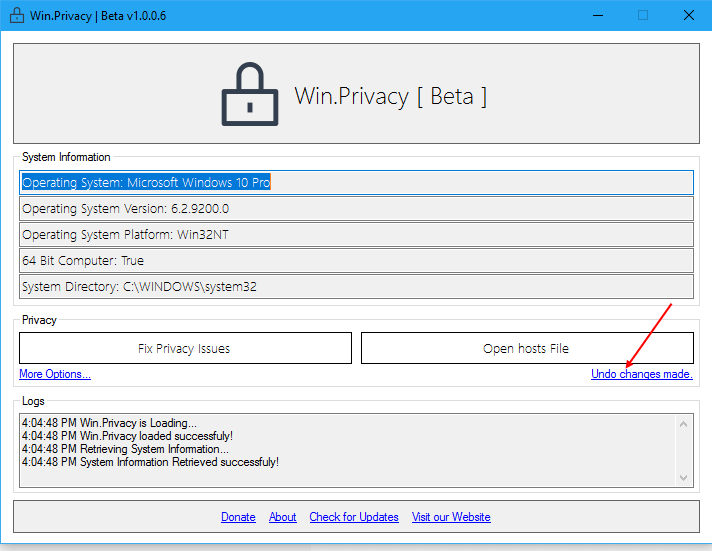 From here, you can fix the following:
From here, you can fix the following:
- Enable Windows Update service
- Enable location for this computer
- Enable hibernate
- Set diagnostic and usage data to “Full.”
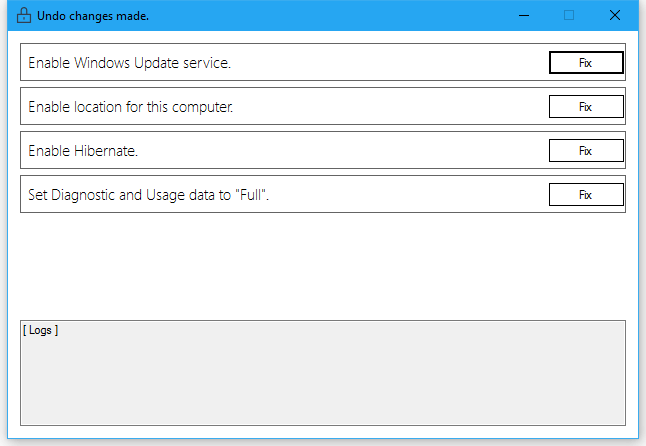
Win.Privacy creates a log file about the changes made by it. You can download this free privacy utility from here.
Privacy Hide, Ashampoo AntiSpy, Windows Privacy Tweaker, W10Privacy, Ultimate Windows Tweaker, Win10 Security Plus, Win10 Wizard, O&O ShutUp10, Win10 SpyStop, and Destroy Windows Spying (DWS) is other apps that are focused on the privacy of Windows 10.



