We don’t hesitate while installing freeware. After an extended period, we find that several programs or software installed on our Windows PC are not required at all. It may also happen that some of the programs were not installed by you but exists on your Windows computer. So, it is better to look for pre-installed programs or applications on your PC and delete, remove or uninstall such program which is not in use.
How to uninstall any software from Windows 10?
1. Right-click on the start button of Windows 10 and select the control panel.
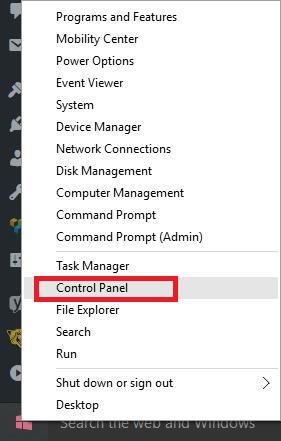 2. In search of the Control Panel, type “Programs and Features.”
2. In search of the Control Panel, type “Programs and Features.”
 3. Open “Program and Features.”
3. Open “Program and Features.”
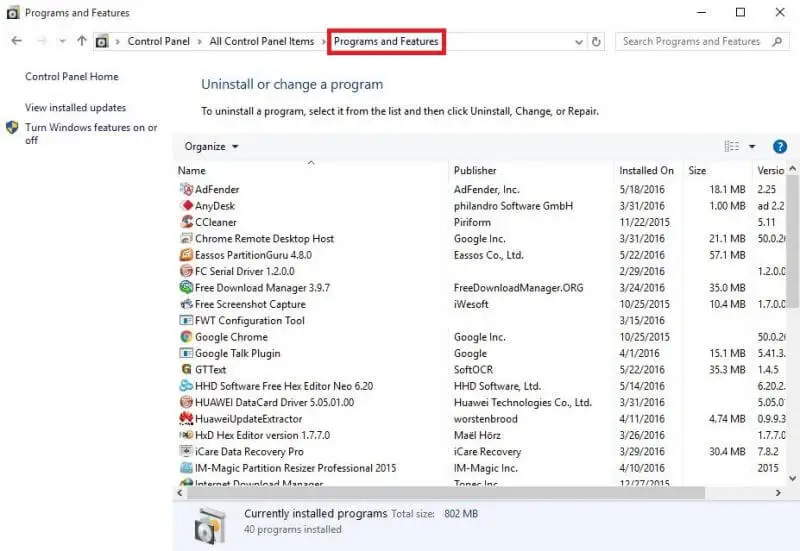
Here you can see the lists of all installed applications/software of your Windows PC.
4. Select any program, then Uninstall/Change will be highlighted.
Alternatively, you can double-click on a program or right-click on a program to select uninstall.
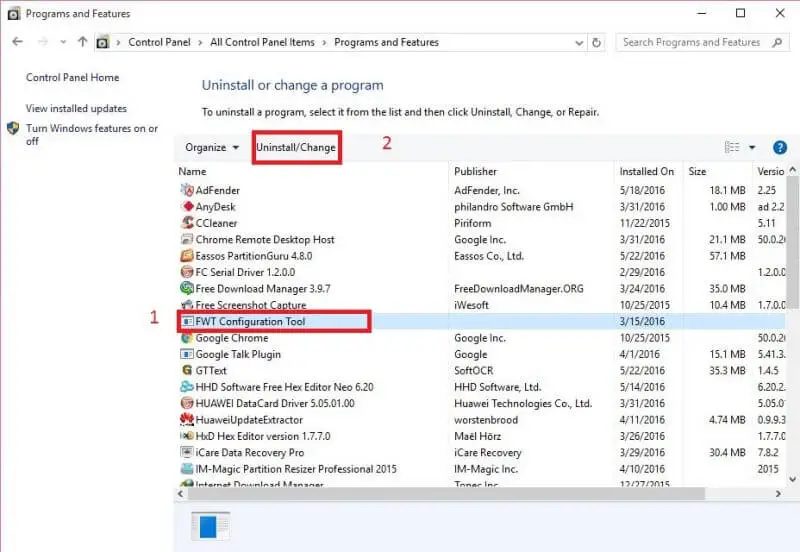
Once the removal process is completed, you will receive a confirmation. You may also be asked to restart your PC to complete the uninstallation process.
You might be interested in third party tools like Iobit Uninstaller, Bulk Crap Uninstaller, Any Uninstaller, etc.



