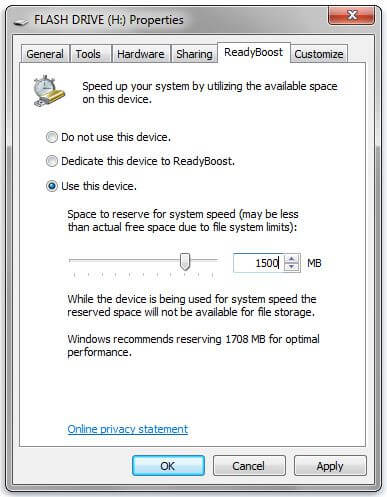Microsoft first introduced the ReadyBoost feature in Windows Vista operating system. It can speed up your computer using storage space on most USB flash drives and flash memory cards. When you plug a ReadyBoost -compatible storage device into your computer, the AutoPlay dialog box offers you the option to speed up your computer using ReadyBoost. If you select this option, you will get an option to choose how much memory on the device to use for this purpose.
When you set up a device to work with ReadyBoost, Windows shows you how much space it recommends you allow it to use for optimal performance. For ReadyBoost to effectively speed up your computer, the flash drive or memory card should have at least 1GB of available free space. If your device doesn’t have enough available space for ReadyBoost, you’ll see a message telling you to free some space on the device if you want to use it to speed up your system.
How to turn ReadyBoost on or off?
1. Plug a flash drive or flash memory card into your computer.
2. In the Autoplay dialog box, under General options, click Speed up my system.
3. In the Properties dialog box, click the ReadyBoost tab, and then do one of the following:
- To turn ReadyBoost off, click Do not use this device.
- To use the maximum available space on the flash drive or memory card for ReadyBoost, click Dedicate this device to ReadyBoost. Windows will leave any files already stored on the device, but it’ll use the rest to boost your system speed.
- Use less than the maximum available space on the device for ReadyBoost, click Use this device, and then move the slider to choose the amount of available space on the device you want to use.
4. Click, OK.
The best part of the inbuilt ReadyBoost is it does not delete any file or folder from an external flash drive; instead, it uses the free space. When free space is not in use, then better to utilize it as RAM. ReadyBoost features works in Windows Vista, Win 7, Win 8, and Windows 8.1 too.
Note: If your computer has a hard disk that uses solid-state drive (SSD) technology, you might not see an option to speed up your computer with ReadyBoost when you plug in a USB flash drive or flash memory card. You may instead receive the message, “Readyboost is not enabled on this computer because the system disk is fast enough that ReadyBoost is unlikely to provide any additional benefit.” This is because some SSD drives are so fast they’re unlikely to benefit from ReadyBoost.