It is always possible to set Bing Wallpapers as Lock Screen on Windows 10 and Bing Wallpapers in the Google Chrome browser. If you are a Chrome user and wondering there is any way to set an image as wallpaper directly from the browser, an extension “Set image as wallpaper” may help you?
How to Set an Image as Wallpaper from Google Chrome?
1. Head over to the “Set image as wallpaper” extension download page through chrome browser.
 2. Click the blue-button “+ADD TO CHROME.”
2. Click the blue-button “+ADD TO CHROME.”
3. From the pop-up, click Add app button.
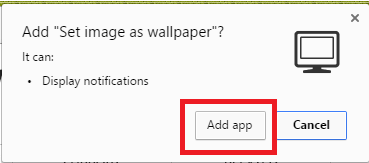 4. It will be automatically downloaded and installed on your computer.
4. It will be automatically downloaded and installed on your computer.
5. Now, right-click on any image on Google Chrome, you should get the option “Set Image as Wallpaper.”
If the “Set image as wallpaper” extension does not work for you, then right-click on the image and save it on your computer. Finally, right-click on the image and select “Set as wallpaper.”
If you know any better method, let me know via comment.



