Notepad is a basic text editor and comes built-in with every Windows operating system. It is also used to save certain file formats like Registry files, Batch files, Script files, NFO, DIZ files, etc. We keep making changes in the setting that suit our requirements. We might change its default font, style and size, window position, word wrap, status bar settings, etc. While you can revert each one, if you want to reset all Notepad settings to default values, this post shows you how to do it.
For your info, the default font in Notepad of Windows 10 is Consolas with Regular style, and the font size is 11. Word Wrap and Status Bar remain disabled.
How to reset Notepad to default settings on Windows 10?
1. To reset all Notepad settings, from the WinX Menu (to open WinX Menu, right-click on the start button), open the Run box.
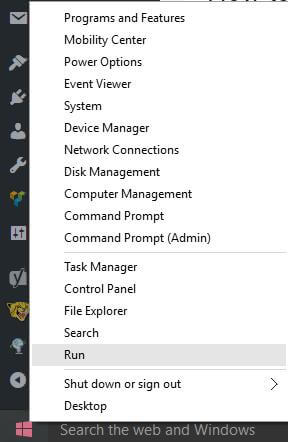 2. Type Regedit and hit Enter.
2. Type Regedit and hit Enter.
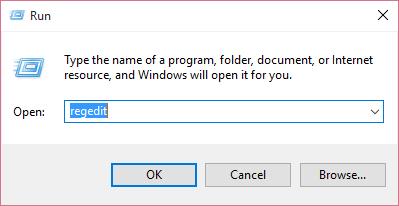 3. It will open the Registry Editor window.
3. It will open the Registry Editor window.
4. Navigate to the following registry key:
HKEY_CURRENT_USER\Software\Microsoft\Notepad
5. Now, in the left pane itself, right-click on Notepad and select Delete.
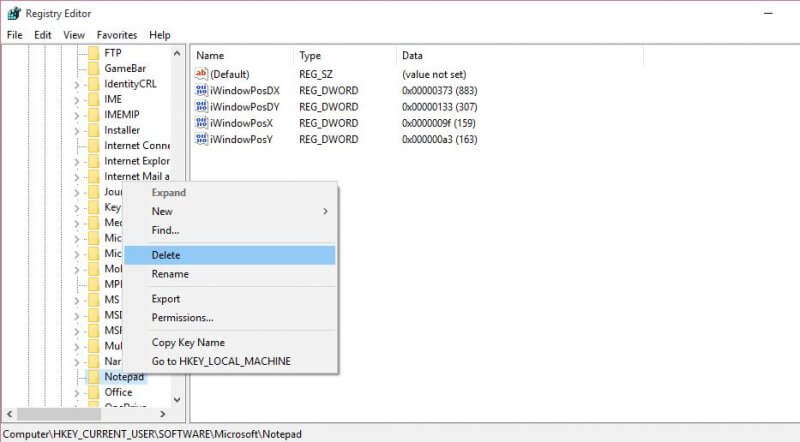
6. Now, all the saved settings of Notepad are deleted from the registry, and settings of the Notepad are restored to default.



