LockHunter is another freeware tool that lets you delete files that are blocked by any program or malware. The same team has published USB Disk Ejector to eject the USB device from the computer safely.
LockHunter is similar in function to Fileassassin and IObit Unlocker. It is a useful app for fighting against malware and other programs that are blocking files. After unlocking the file, the app deletes it permanently, so you cannot recover it from the recycling bin.
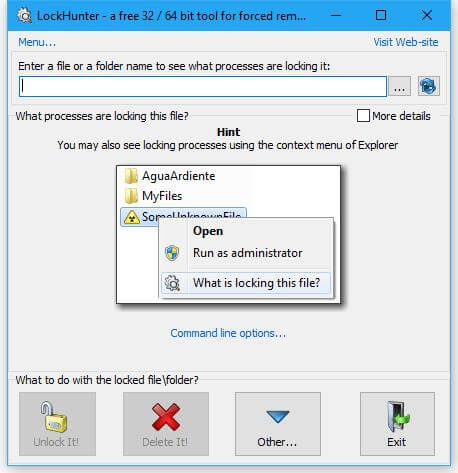
You can delete any stubborn file by browsing it through the LockHunter app. It will show you the details of processes that are locking the files or folders you want to delete and gives the options to unlock and rename or copy. This option is useful, especially for those who want to troubleshoot the error.
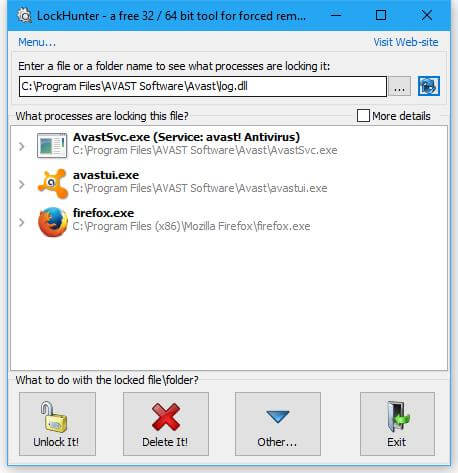
After installation, the LockHunter integrates itself to the right-click context menu for ease of access. Right-click on any file/folder, and you will find an option “What is locking this file?” or “What has locked this folder?”, depends on your selection. Clicking on the same will open the LockHunter window, where you can unlock or delete the same.
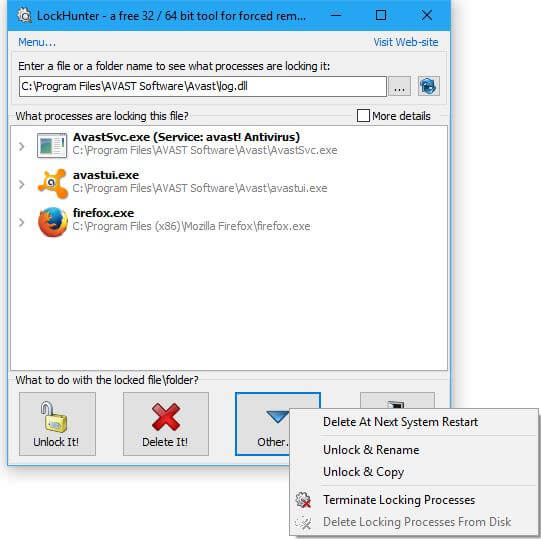 Additional options you can find by clicking on “Other” button, like, “delete at next system restart”, “unlock & rename”, “unlock & copy”, “terminate locking processes”, and “delete locking process from disk”.
Additional options you can find by clicking on “Other” button, like, “delete at next system restart”, “unlock & rename”, “unlock & copy”, “terminate locking processes”, and “delete locking process from disk”.
Features of LockHunter
- Shows the processes locking a file or folder
- Gives detailed information on the process
- Allows to unlock, delete, copy or rename a locked file/folder
- Can delete a file on restart
- Can kill locking process
- Can remove locking processes from hard drive
- Can unload DLLs from processes
- Integrates into Explorer menu
- Deletes files into the recycle bin, so you may restore them if deleted by mistake.
It supports both 32 and 64 bit Windows but has not been updated after 2013. You can download it from here.



