Safe Mode is used in Win 10/8/7 for troubleshooting Windows. Simultaneously, Windows Installer does not work under Safe Mode, which means programs cannot be installed or uninstalled in safe mode without giving a specific command using “msiexec” in the command prompt. When you try to uninstall applications in Safe Mode, you may receive the following message:
“The Windows Installer Service could not be accessed. This can occur if the Windows Installer is not correctly installed. Contact your support personnel for assistance.”
There are ways to make Windows Installer work in Safe Mode:
Safe Mode:
1. Open the Command Prompt with administrator privileges and execute the following command:
REG ADD “HKLM\SYSTEM\CurrentControlSet\Control\SafeBoot\Minimal\MSIServer” /VE /T REG_SZ /F /D “Service”
 2. Now start the Windows Installer service by executing the following command:
2. Now start the Windows Installer service by executing the following command:
net start msiserver
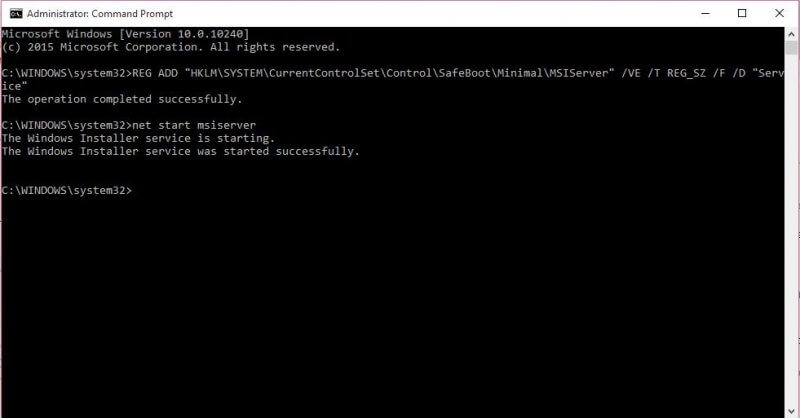
Safe Mode with Networking:
1. Execute the following command with administrative privileges in the command prompt:
REG ADD “HKLM\SYSTEM\CurrentControlSet\Control\SafeBoot\Network\MSIServer” /VE /T REG_SZ /F /D “Service”
2. Now, issue the following command to start the Windows Installer service:
net start msiserver
Safe Mode Windows Installer
If you don’t want to go through the command prompt, you can also download a freeware utility that automates the entire process and makes it easier for you.
Download SafeMSI, boot in safe mode and then run this utility.
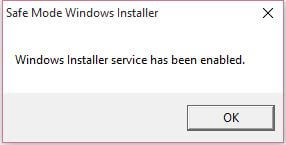 Now you can uninstall and install the software in safe mode in Windows.
Now you can uninstall and install the software in safe mode in Windows.



