You can switch from one template to another any time in blogger.com, which default by Google provides. But what if you have downloaded a third-party template/design from the internet and want to apply it to your blog. With the help of this post, you can easily install any third-party blogger theme in your blog.
How to Install Third-Party Blogger Template in your Blog?
1. Log in to the blogger account.
2. Right to your blog, click on the drop-down and select Template.
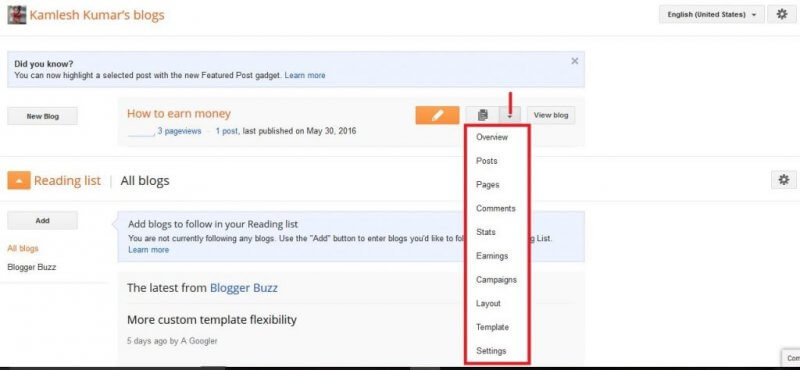 3. On the right side top corner, you will see “Backup / Restore.”
3. On the right side top corner, you will see “Backup / Restore.”
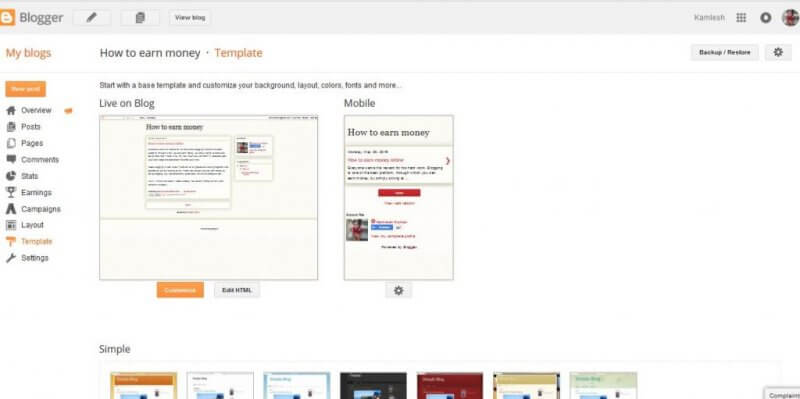 4. Click on Backup / Restore.
4. Click on Backup / Restore.
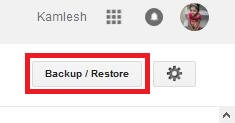
5. Template > Backup / Restore window will be opened.
If you want to create a backup of your previous template, then click on “Download full template.” It will be downloaded to your PC, which you can later upload.

Note: Blogger template file will be with a .xml extension.
6. To apply a custom third-party template, click on Browse and choose a new design from your PC.
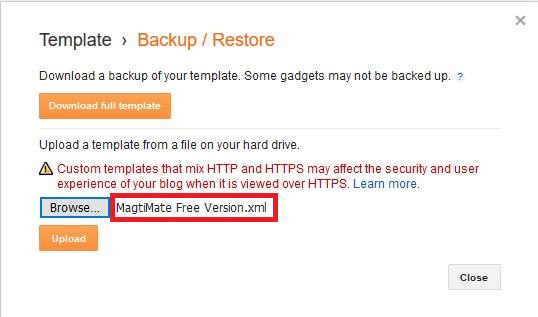
7. Once the new design is selected, click on the “Upload” button.
Now you have successfully uploaded your new custom design. Now, you can browse your blog and check the new template look.
Read: How to Hide, Remove or Disable Blogger Blogspot NavBar?



