Microsoft first introduced the desktop Gadget feature with the launch of Windows Vista. Desktop gadgets offer various information at a glance and are low on system resources as well. Windows 7 was also continued with a bunch of quality gadgets. It was removed by the firm in Windows 8, Windows 8.1, and the latest Windows 10. The feature was discontinued because of security reasons, according to Microsoft.
How to Install Desktop Gadgets in Windows 10?
While searching over the internet, you will get many applications for desktop gadgets in Windows 10, but some of the applications are not good enough to be installed. This post will discuss two applications to install native gadgets of Windows 7 in Windows 10.
8GadgetPack

8GadgetPack is a free application to install gadgets in Windows 10. It was developed for Windows 8/8.1, but it can be used with Windows 10.
With the installation of 8GadgetPack, a total of 45 gadgets will be installed, including a clock, calendar, currency, clipboard, custom calendar, app launcher, and all CPU Meter. It will add gadget options to the Desktop context menu.
Desktop Gadgets Installer
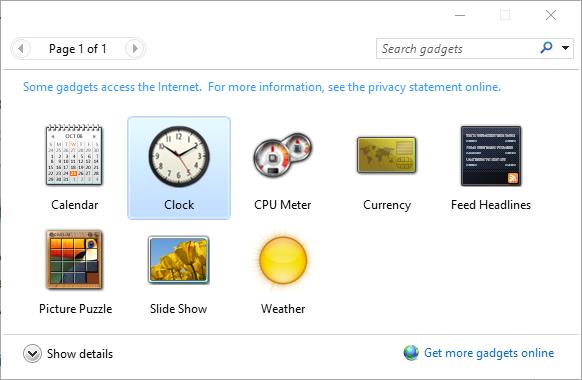
Like 8GadgetPack, the Desktop Gadgets Installer is also free software and brings all the native desktop gadgets available in Windows 7 to Windows 10. It installs Feed Headlines, Picture Puzzle, Slide Show, Weather, CPU Meter, Currency, Calendar, and Clock gadgets.
It also adds the Gadgets option to the desktop context menu, so you can quickly access all installed gadgets, just like in Windows 7. Once Desktop Gadgets Installer is installed in Windows 10 and launched, you can select any gadget by double-click on it.



