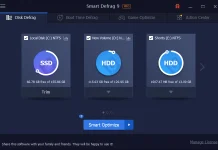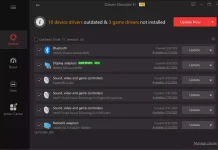Control Panel is a powerful tool in Windows 10 that allows you to customize and manage various system settings. Whether you want to change display settings, install new hardware, or uninstall programs, Control Panel is your go-to destination. In this user-friendly guide, we will explore multiple methods to open Control Panel in Windows 10, so you can easily access and navigate its extensive range of features.
 How to Open Control Panel in Windows 10?
How to Open Control Panel in Windows 10?
Method 1: Using the Start Menu
Step 1. Click on the Start button located in the bottom-left corner of your screen.
Step 2. In the Start Menu, type “Control Panel.”
 Step 3. In the search results, click on the Control Panel to open it.
Step 3. In the search results, click on the Control Panel to open it.
Method 2: Using the Search Bar
Step 1. Click on the search bar located next to the Start button.
Step 2. Type “Control Panel” into the search bar.
Step 3. From the search results, click on the “Control Panel” app to open it.
Method 3: Using the Run Dialog Box
Step 1. Press the Windows key + R on your keyboard simultaneously to open the Run dialog box.
Step 2. In the Run dialog box, type “control” or “control panel” and then press Enter or click on the “OK” button.
 Method 4: Creating a Control Panel Shortcut
Method 4: Creating a Control Panel Shortcut
Step 1. Right-click on an empty area on your desktop.
Step 2. From the context menu, hover over “New” and then select “Shortcut.”
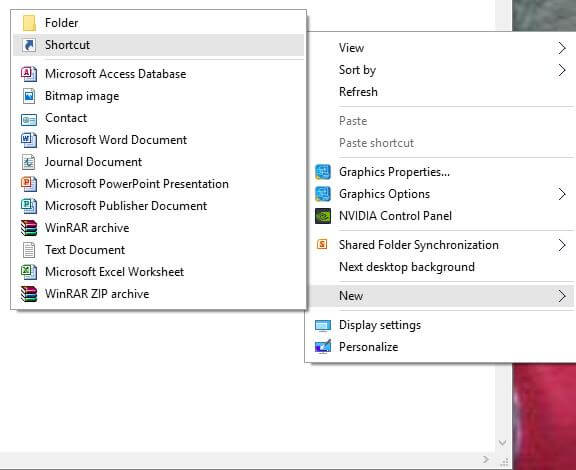 Step 3. In the “Create Shortcut” window, type “control panel” in the location field and click on the “Next” button.
Step 3. In the “Create Shortcut” window, type “control panel” in the location field and click on the “Next” button.
 Step 4. Enter a name for the shortcut, such as “Control Panel,” and click on the “Finish” button.
Step 4. Enter a name for the shortcut, such as “Control Panel,” and click on the “Finish” button.
You can now double-click on the shortcut on your desktop to open Control Panel directly.
Method 5: Using Windows Explorer
Step 1. Open Windows Explorer by clicking on the folder icon in the taskbar or by pressing the Windows key + E on your keyboard.
Step 2. In the address bar at the top of the Windows Explorer window, type “Control Panel” and press Enter.
Control Panel will open, allowing you to access and manage various system settings.
Conclusion
Opening Control Panel in Windows 10 is quick and easy when you know the right methods. Whether you prefer using the Start Menu, search bar, Run dialog box, creating a shortcut, or Windows Explorer, you have multiple options at your disposal. With Control Panel, you can customize your Windows experience and fine-tune your system settings to meet your specific needs.
Remember, Control Panel is a valuable tool that empowers you to take control of your Windows 10 system. Explore its various categories and settings to personalize your computer, manage devices, uninstall programs, configure security settings, and much more.