For some reason, if you want to hide some of the applications due to privacy concerns, the Privacy Hide freeware tool can help you.
Privacy Hide is a free software for Windows that can quickly hide all the selected applications using a single click using a hotkey. This means you have to configure a hotkey through the Privacy Hide tool, and you can quickly hide specific applications from the computer screen.
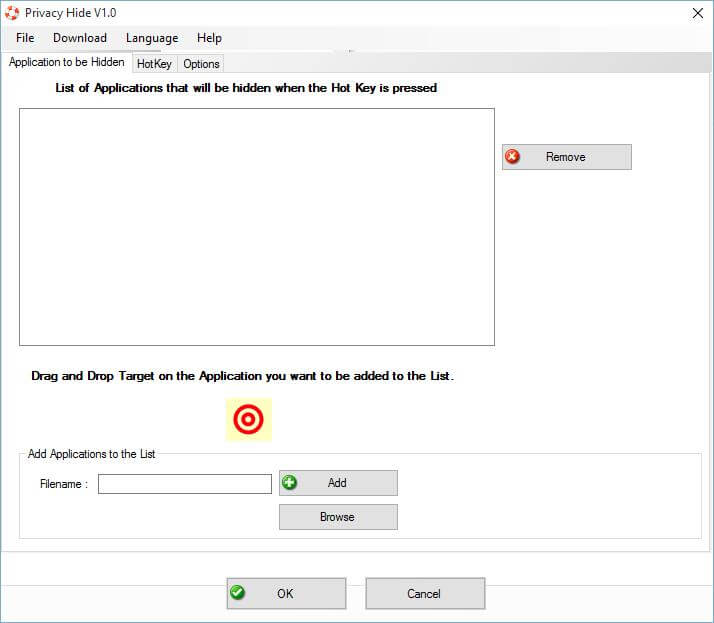
How to Hide Applications in Windows with Privacy Hide?
1. Download and launch the Privacy Hide tool on your PC (link is available at the end of the post).
2. Click browse and select any executable (.exe) file to add to the Privacy Hide app. You can add as many apps you want. You can also drag and drop the file to the Privacy Hide window to add to the list.
3. Once the desired apps are added to the list, click the HotKey tab.

4. By default, Alt + 1 is assigned as a hotkey; however, you can change it according to your convenience.
5. Once it is configured, press the hotkey to hide all the selected apps at once.
This way, then you can keep your privacy and stop being watched accidentally by others.

You can do additional settings through the options tab:
- Start PrivacyHide automatically when Windows starts.
- Hide PrivacyHide Tray Icon.
- All applications should get hidden.
The PrivacyHide software free to use and is available in 38 languages. It is compatible with Windows 10, Windows 8.1, 8, 7, Vista, 2003, and XP, including 32-bit and 64-bit versions. You can download this app from here.



