Windows 10 comes with various new features and improvements over the previous OS. One of the problems I faced after installing it on my laptop is Shut Down. My laptop does not Shut Down properly after installing Windows 10. After pressing the Shut Down option, the power lights remain on.
Microsoft has introduced a new method of Shutdown in Windows 10, which is called Hybrid Shutdown. This feature is enabled by default, and it decreases the PC’s shutdown time. Hybrid Shutdown decreases the shutdown time by hibernating the kernel session instead of completely closing it. When the PC is powered on again, the kernel session is revoked from the hibernation; like that, it decreases the booting time.
Hybrid Shutdown increases the performance, but this new feature is also causing some errors and even preventing the Windows from completely shutting down. Many computers freeze when you try to shut them down, and the only reason for this is the Hybrid Shutdown, which is enabled by default. In this post, we will see how to disable the Hybrid Shutdown feature of Windows 10 to solve the Shut Down problem. After disabling the Hybrid Shutdown features, the kernel session won’t be hibernated on shutdown anymore, and the PC will be completely closed. You should note that this will increase your computer’s shutting time, but the problem will definitely be solved.
How to fix the shutdown problem in Windows 10 or disable Hybrid Shutdown?
1. Click on the “Action Center” icon from the taskbar and then click “All Settings.”
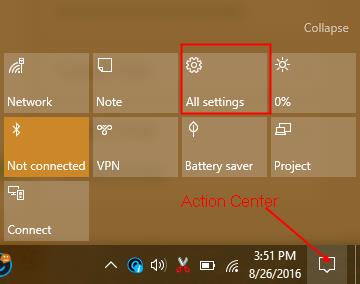 2. Click on ‘System.’
2. Click on ‘System.’
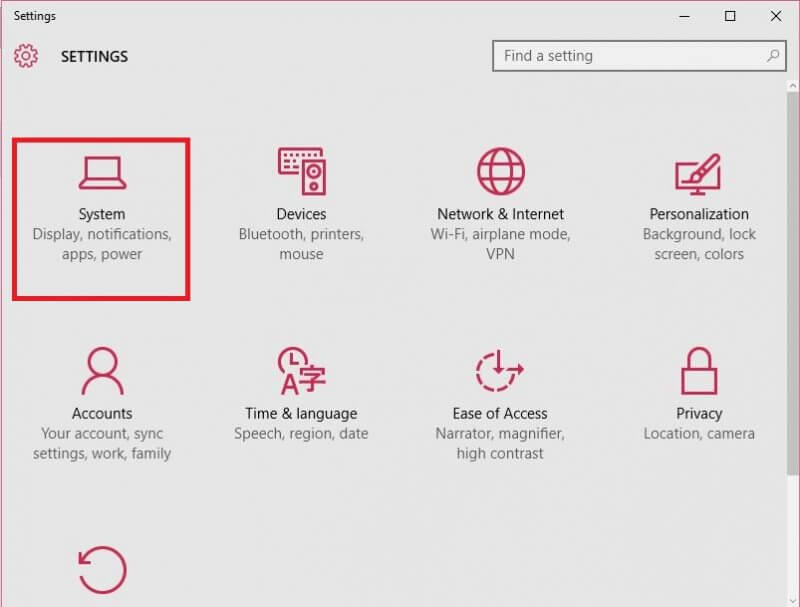 3. Under ‘System,’ click on ‘Power & sleep from the left pane.’
3. Under ‘System,’ click on ‘Power & sleep from the left pane.’
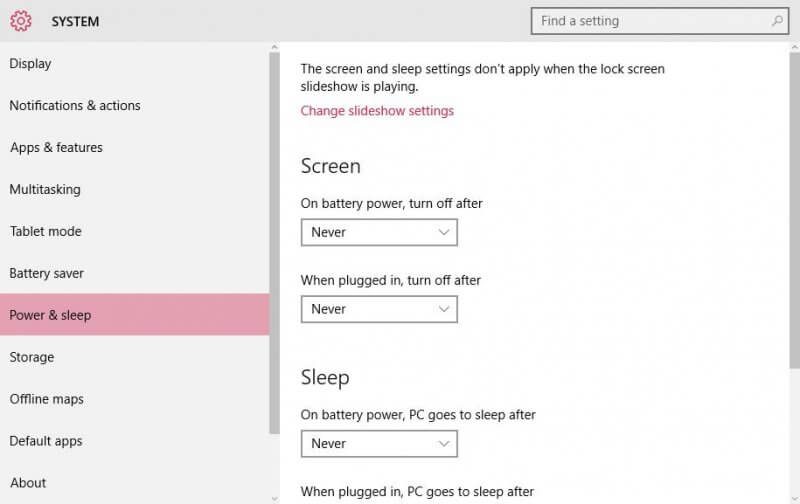 4. Scroll down to the bottom from the right pane, and click on the “Additional power settings” link, just below Related settings.
4. Scroll down to the bottom from the right pane, and click on the “Additional power settings” link, just below Related settings.
 5. ‘Power Options’ window will be opened. From the left pane, click “Choose what the power button does.”
5. ‘Power Options’ window will be opened. From the left pane, click “Choose what the power button does.”
 6. Click on “Change settings that are currently unavailable” under the Define power buttons and turn on password protection.
6. Click on “Change settings that are currently unavailable” under the Define power buttons and turn on password protection.
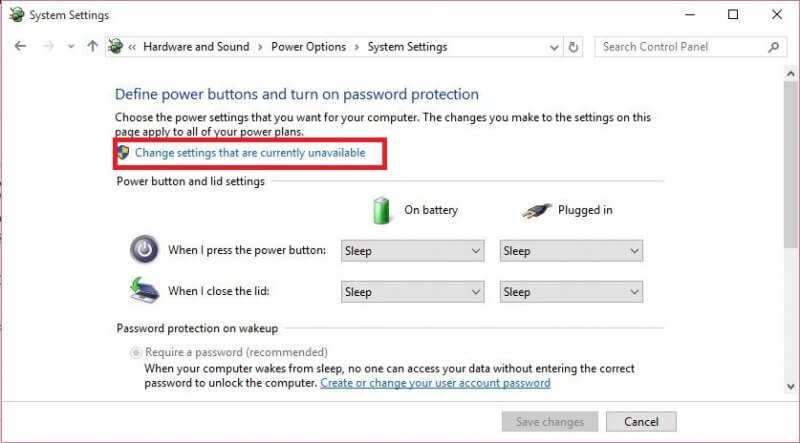 7. Under the “Shutdown Settings” section, uncheck “Turn on fast startup (recommended).”
7. Under the “Shutdown Settings” section, uncheck “Turn on fast startup (recommended).”

This is the Hybrid Shutdown feature of Windows 10, which I am disabling.
8. Click the ‘Save changes’ button to save the modified settings.
9. Close the Power Options window.
The above changes will fix the shutdown problem in windows 10 PC.



