In Windows 10 operating system, Bluetooth has been shifted to Settings > Devices > Bluetooth section. You can view all the paired Bluetooth devices and open the advanced settings of Bluetooth here. If you can’t find Bluetooth under Settings apps, this post will be useful for you.
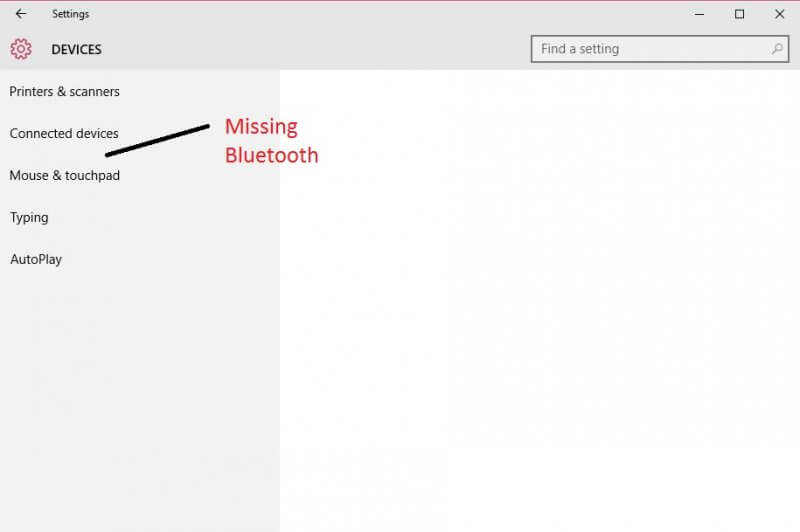
If you have upgraded to Windows 10 from Win 8 / 8.1 / 7 or you have installed a fresh Windows 10, and after that, your Bluetooth has stopped working, it might be disabled in the device manager.
How to Enable or Disable Bluetooth in Windows 10?
To turn on or off Bluetooth in Windows 10, follow these steps:-
Step 1. Right-click on the Start Button of Windows 10 and select device manager.
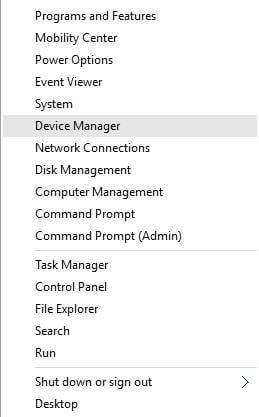 Step 2. Under Device Manager, double-click on the Bluetooth to expand it.
Step 2. Under Device Manager, double-click on the Bluetooth to expand it.
 If you see a down arrow, it means Bluetooth is disabled; if no arrow indicates Bluetooth is enabled.
If you see a down arrow, it means Bluetooth is disabled; if no arrow indicates Bluetooth is enabled.
Step 3. Right-click on Bluetooth Adapter and click on Enable.
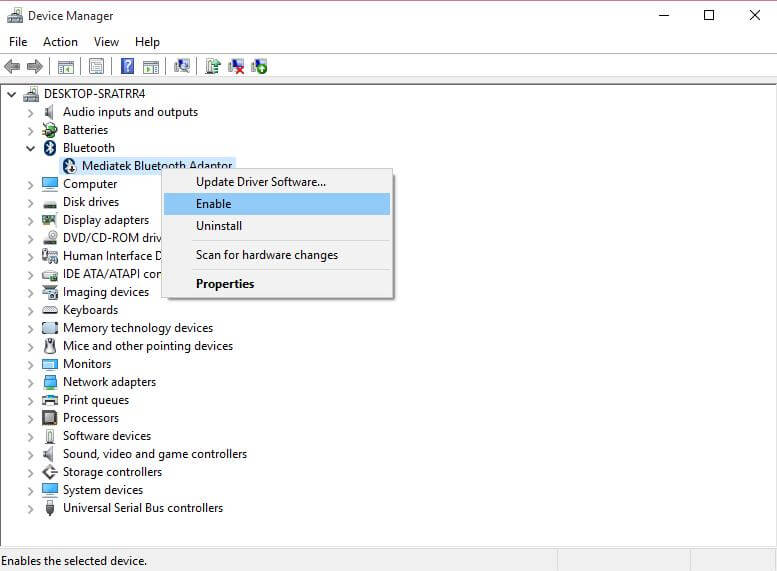 Step 4. Once Bluetooth is Enabled, open the Settings app.
Step 4. Once Bluetooth is Enabled, open the Settings app.

To open the Settings app, click on the Start button, select Settings.
Step 5. Click on Devices.
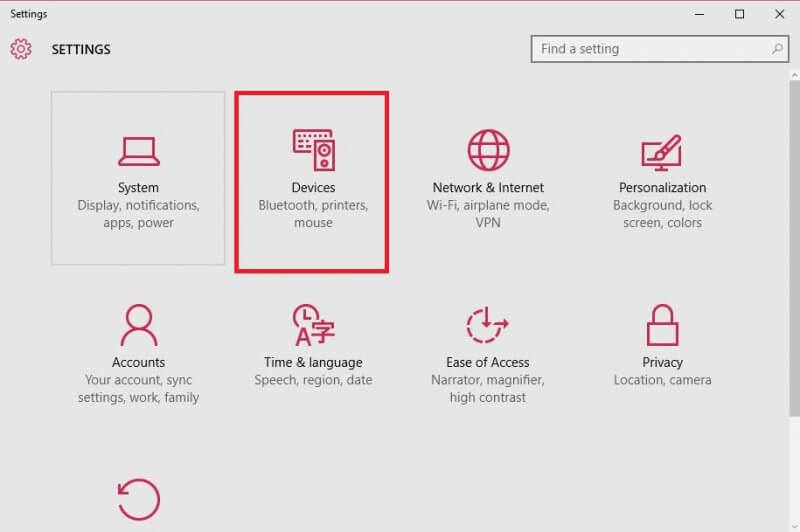 Step 6. Here, you can see the Bluetooth under the Settings app.
Step 6. Here, you can see the Bluetooth under the Settings app.
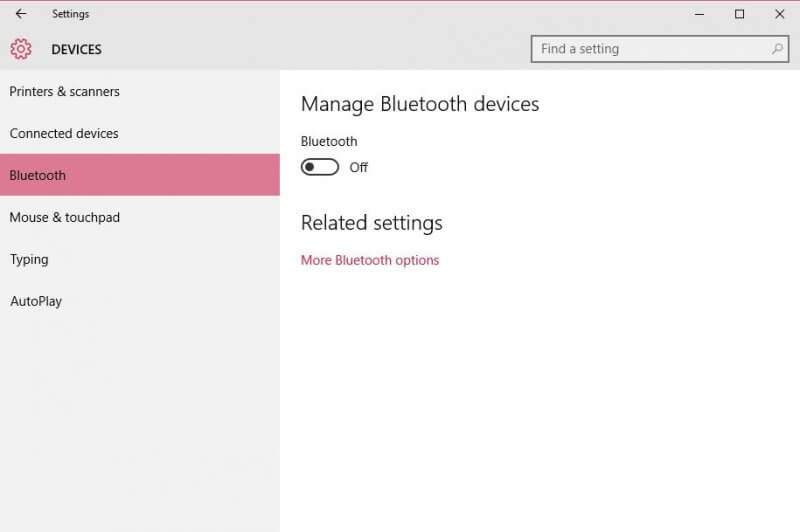 Note: If your PC / laptop does not have a Bluetooth Adapter, it will not show under the devices option. If your computer has Bluetooth Adapter and is not showing under the device manager, try to update your PC online. If still the problem does not get solved, then contact the manufacturer.
Note: If your PC / laptop does not have a Bluetooth Adapter, it will not show under the devices option. If your computer has Bluetooth Adapter and is not showing under the device manager, try to update your PC online. If still the problem does not get solved, then contact the manufacturer.
Conclusion
In conclusion, Bluetooth in the Windows 10 operating system can be accessed through the Settings app in the Devices section. If Bluetooth is not found in the Settings app, the steps provided in this post can be followed to enable or disable Bluetooth. By checking the device manager, users can determine if Bluetooth is enabled or disabled, and if necessary, enable it. Additionally, if the Bluetooth adapter is not visible in the device manager, updating the PC online or contacting the manufacturer may help resolve the issue.
Read: How to Fix Missing Bluetooth Icon from System Tray in Windows 10?



