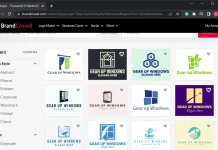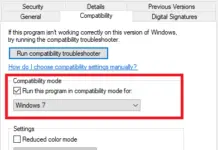IP address stands for Internet Protocol, is the unique number of your internet connection linked to your internet & networking activities. Regular internet users probably know about this, but it is actually a fundamental technology that connects one machine to another via the Internet.
This post will show in a few simple steps – how to find out, reset, renew, configure, and change the IP address to use a static IP on your Windows 10 machine.
How to Find out the IP address?
If you want to know about your computer IP address to communicate with other devices, then :
From the WinX Menu, open the Command Prompt window, type the following, and hit Enter from the keyboard:
ipconfig /all
Or, open Run – type cmd and press Enter to open the command prompt; now use the above command.
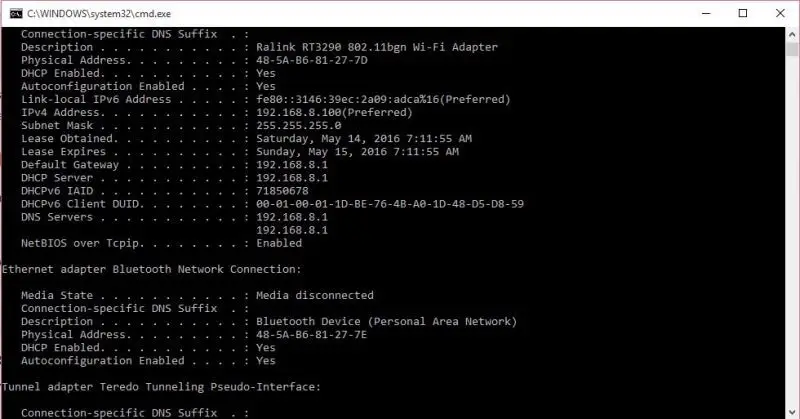
IPConfig is a Windows built-in tool that displays all current TCP/IP network configuration values and refreshes Dynamic Host Configuration Protocol (DHCP) and Domain Name System (DNS) settings.
How to Renew IP address?
To refresh/renew the IP address of your PC, you have to use two commands :
ipconfig /release
ipconfig /renew
Here ipconfig /release command removes the IP Address from your PC, while ipconfig /renew command receives a new IP address.
How to change/put the static IP address in Windows 10?
To put a static IP address in Windows 10 PC, open the Network and Sharing Center in the Control Panel, and click on the Connections link.
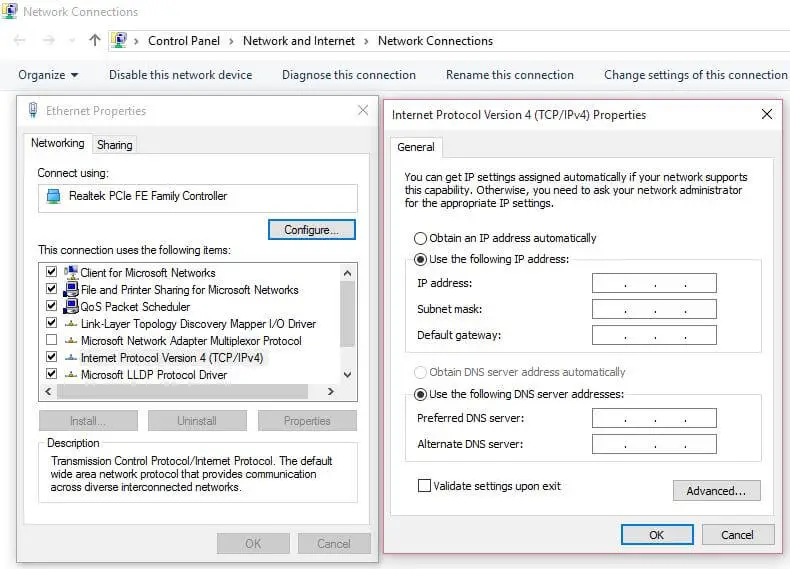
Here it will open up a new window, and you can configure the IPv4 static IP address and preferred DNS server.
By default, PC settings remain configured to obtain the IP address automatically, but you can change it if required. Just select the “Use the following IP address” and fill in the required details and click on OK, and you are done.
To automatically run network diagnostic and verify the connection, check the box saying ‘Validate settings upon exit.’
If your computer is used on more than one network, enter the details like subnet mask, default gateway, preferred DNS server, alternate DNS server, etc.