Is your laptop battery draining out faster than expected? Windows 10 can help you to found out that.
How to find out Battery Usage by each application?
1. Click on the Start button of Windows 10 and select “Setting App.”
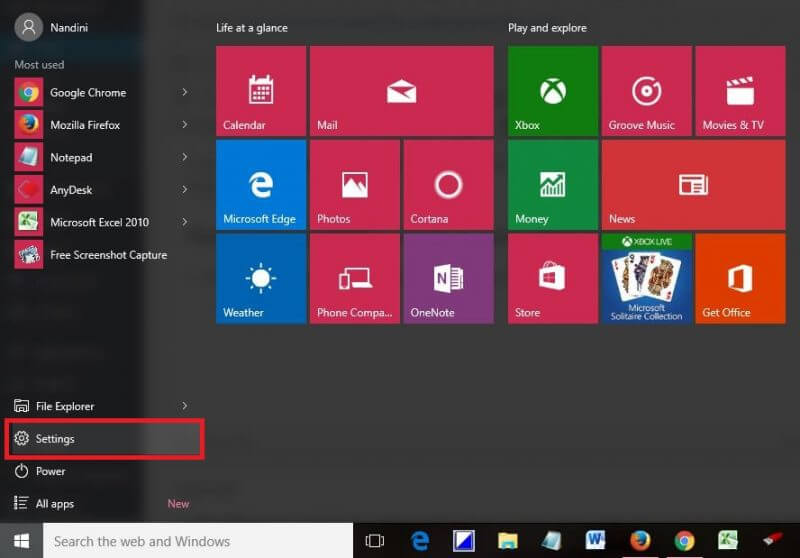 2. Click “System.”
2. Click “System.”
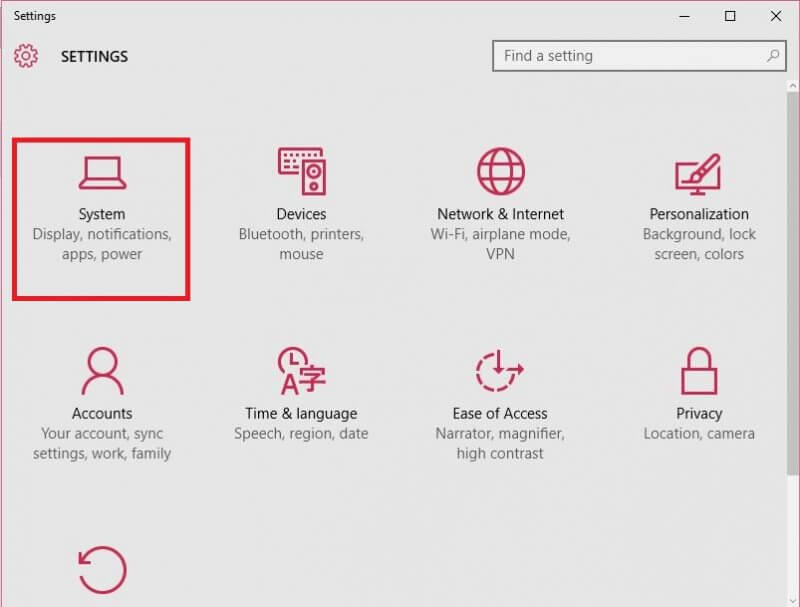 3. From the left side pane, click on “Battery saver.”
3. From the left side pane, click on “Battery saver.”
 4. Now, from the right pane, click on the “Battery use” link.
4. Now, from the right pane, click on the “Battery use” link.
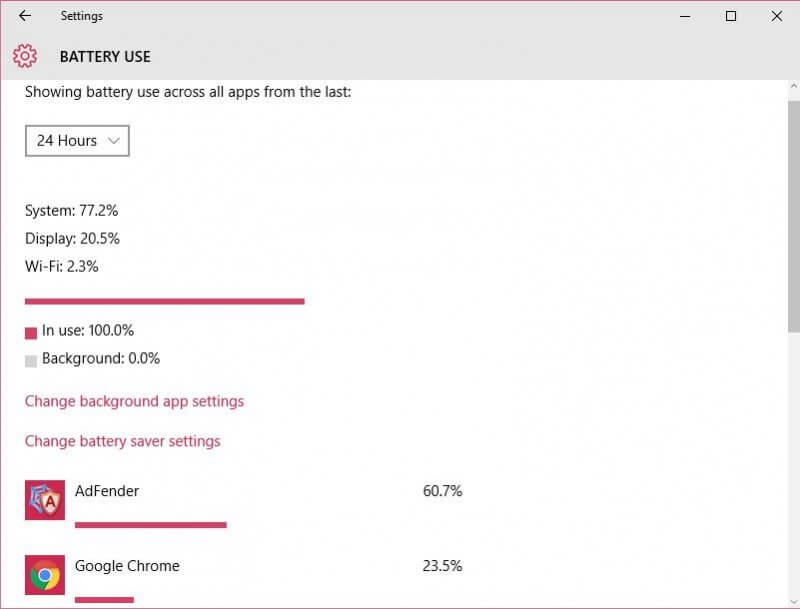
Here you can see the amount of battery each of your apps is consuming. From the drop-down menu, you can opt to see their battery consumption for the last 24 hours, 48 hours or
1 week.
You will see that the battery being used by the System, Display, Wi-Fi. Here System refers to the operating system. You can change settings accordingly, or if any application is consuming more battery, you can remove it.



