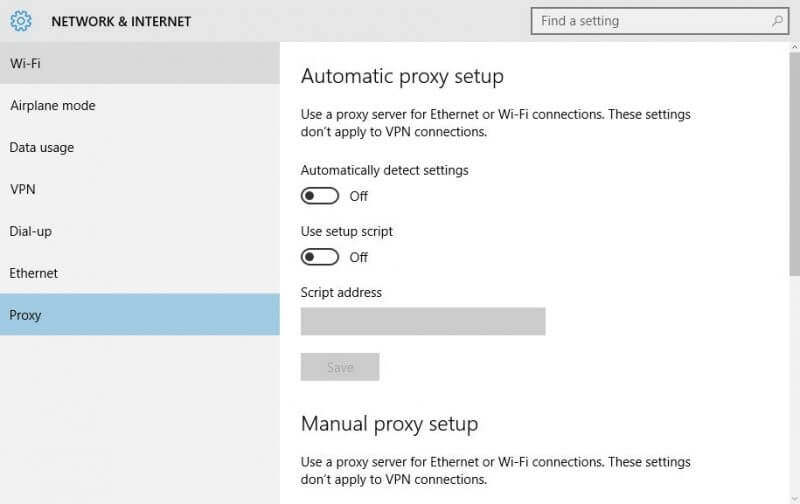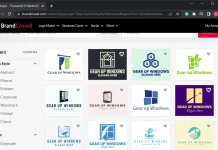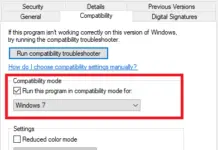Windows 10 brings the entire Settings options under one roof. This post will learn about Ethernet, Proxy, Network, and Internet Settings in Windows 10.
Ethernet, Proxy, Network, and Internet Settings
To get the settings, click on the Start button, then Settings to open the Settings app.
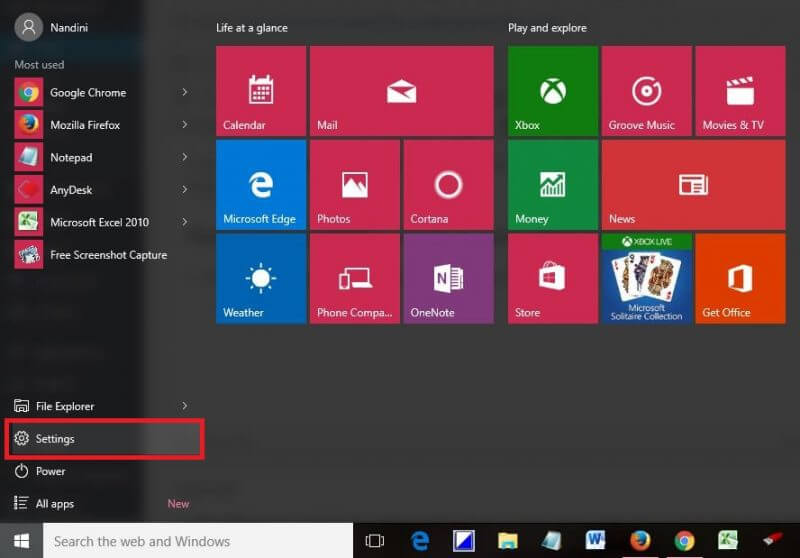 Under Settings, click “Network & Internet” (WiFi, airplane mode, VPN).
Under Settings, click “Network & Internet” (WiFi, airplane mode, VPN).
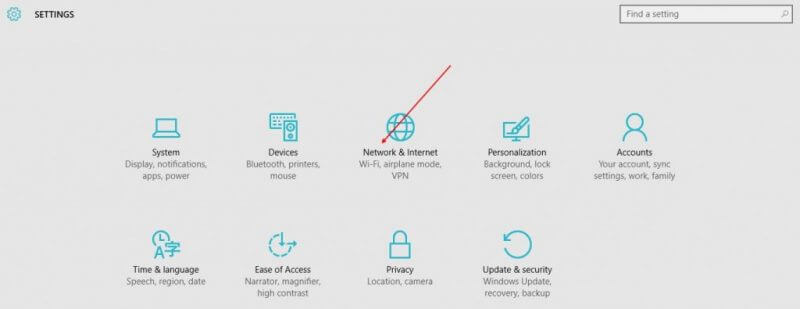 You can find various options like Wi-Fi, Airplane mode, Data usage, VPN, Dial-up, Ethernet, and Proxy.
You can find various options like Wi-Fi, Airplane mode, Data usage, VPN, Dial-up, Ethernet, and Proxy.
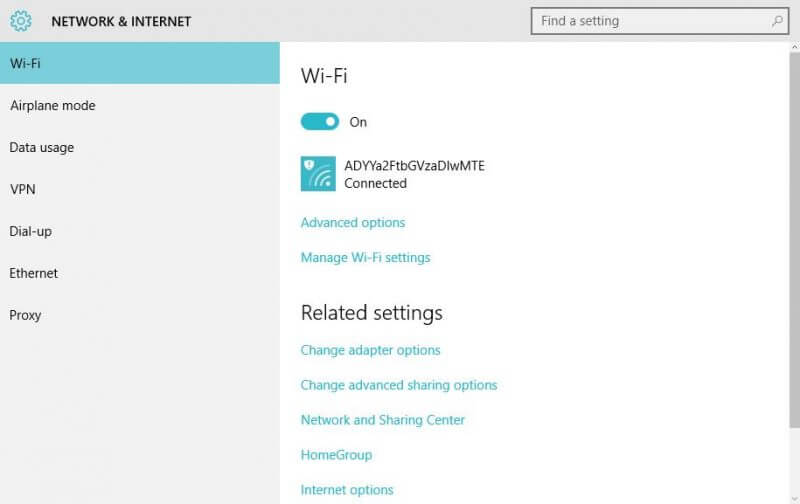 Wi-Fi shows the available/connected networks; Airplane Mode is to disable/enable entire network adapters at once, Data usage where you can check the data used in last 30 days.
Wi-Fi shows the available/connected networks; Airplane Mode is to disable/enable entire network adapters at once, Data usage where you can check the data used in last 30 days.
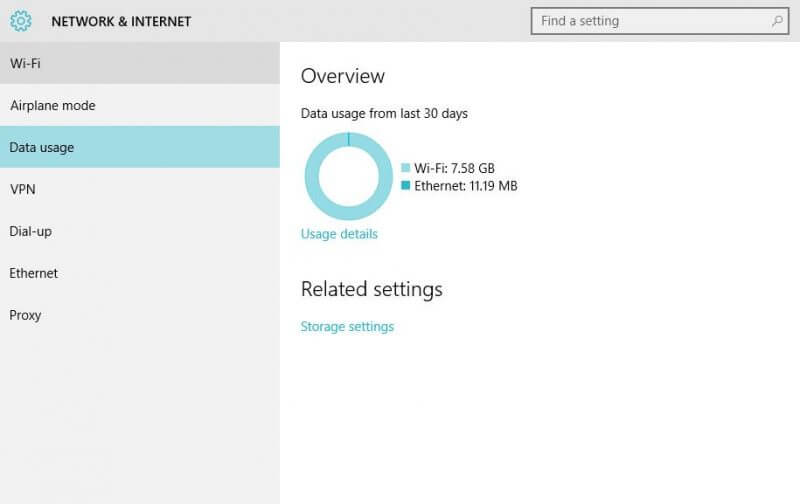
Under ‘Data usage,’ clicking on ‘Usage details,’ the link shows you the details of which app has used how much data in the last 30 days.
Wi-Fi
Under WiFi, clicking on the Advanced option will allow you to make your PC discoverable by other PCs around. You also can select a Metered Connection, which gives you more control over the data usage if you have a limited data plan. Turning it ON makes your apps work differently so that they use fewer data. You can also see the properties of your device.
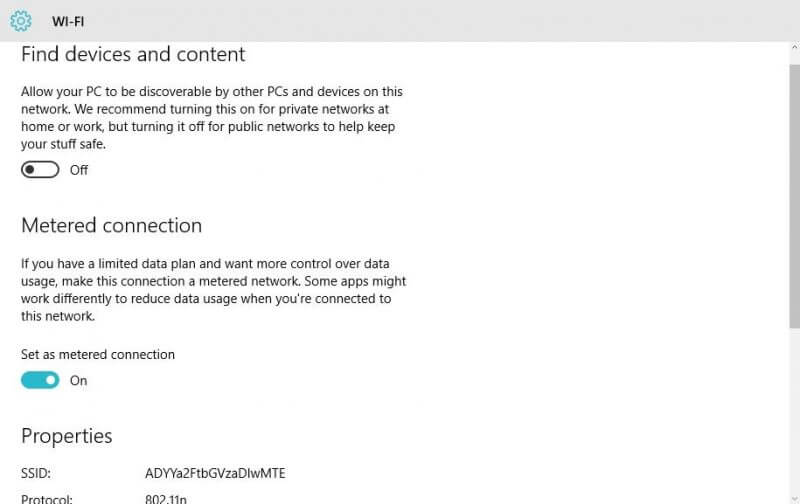
VPN
VPN section keeps your VPN provider, Connection name, and Server address details ready. The related settings of VPN take you to the classic control panel where you can change the adapter settings, advanced sharing options, ‘Network and sharing center,’ internet options, and Windows Firewall.
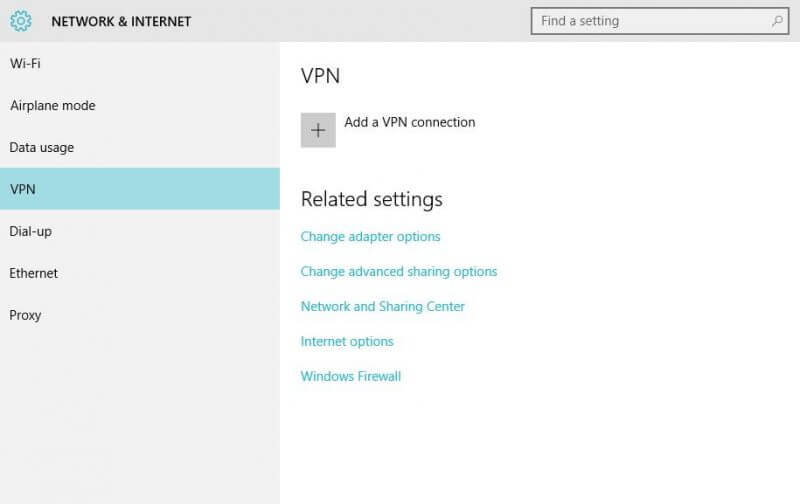 Clicking on Internet Options will take you to the Internet Properties where you can adjust the settings like security, privacy, and much more.
Clicking on Internet Options will take you to the Internet Properties where you can adjust the settings like security, privacy, and much more.
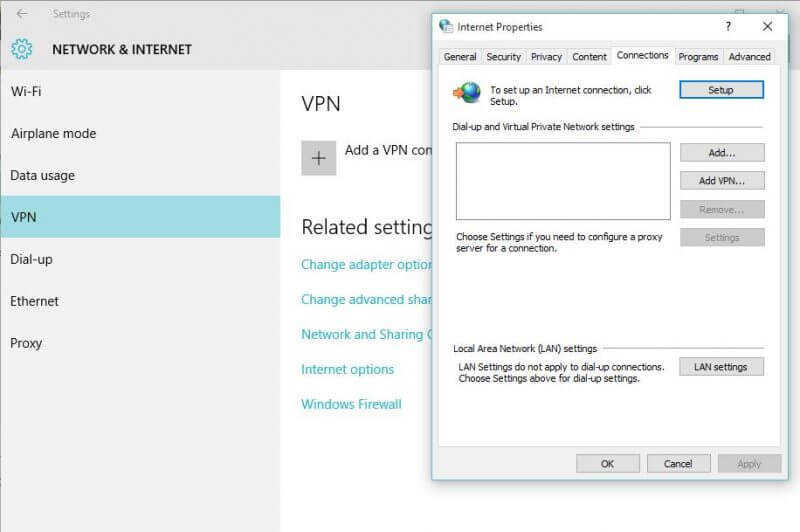
Windows Firewall takes you to the System and Security section in Control Panel.
Dial-up
Under ‘Dial-up,’ you can add a new dial-up connection or can manage an existing one.
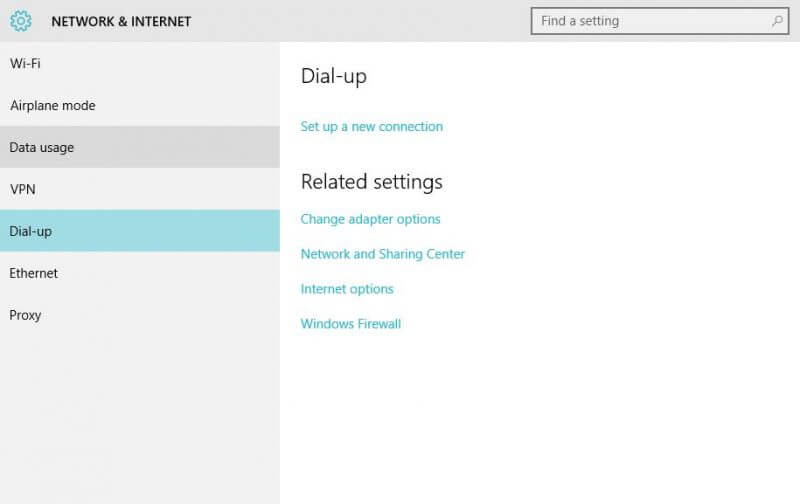
Ethernet
Under this tab, you can manage Ethernet / Network card.
Proxy
Windows 10 detects the Proxy Settings automatically. However, there are also options to manually adjust the settings by entering the IP address and the Proxy Port.