Windows operating system comes with a built-in Firewall, which protects you from virus or malware attacks over the internet. This post will see how to enable or disable the Windows Firewall in Windows 10 / 8 / 7. Before proceeding with steps, disabling the Firewall will create problems for you, so either you should know what you are doing or install a third-party Firewall.
How to disable Windows Firewall in Windows?
1. Right-click on the Start button and select Control Panel.
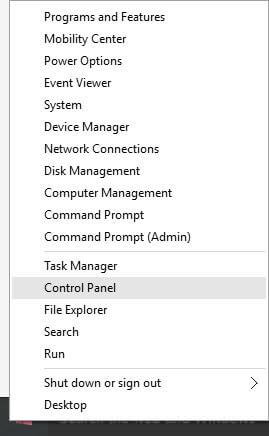 2. Under control panel search, type Firewall.
2. Under control panel search, type Firewall.
 3. From the search results, launch the Windows Firewall.
3. From the search results, launch the Windows Firewall.
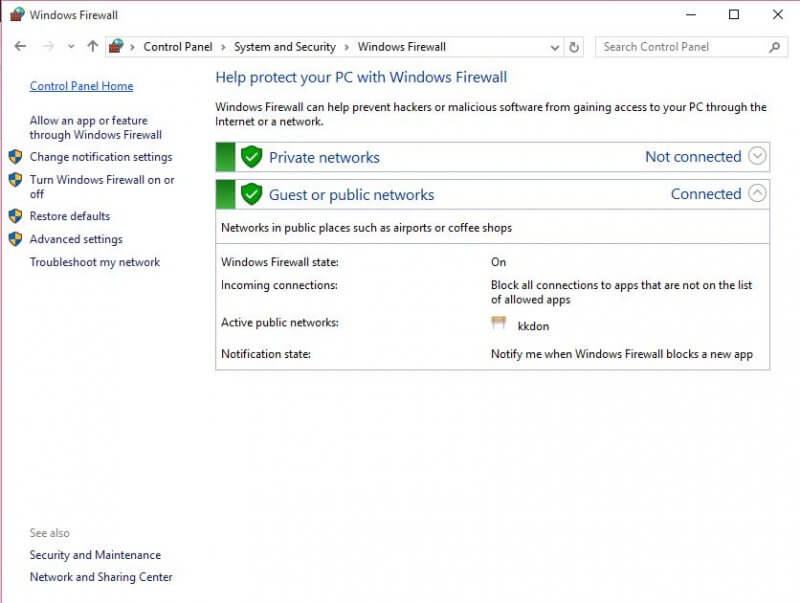 4. From the left pane, click on “Turn Windows Firewall on or off.”
4. From the left pane, click on “Turn Windows Firewall on or off.”
 5. Here, you can see the option to Turn on or Turn off Windows Firewall for both public and private networks.
5. Here, you can see the option to Turn on or Turn off Windows Firewall for both public and private networks.
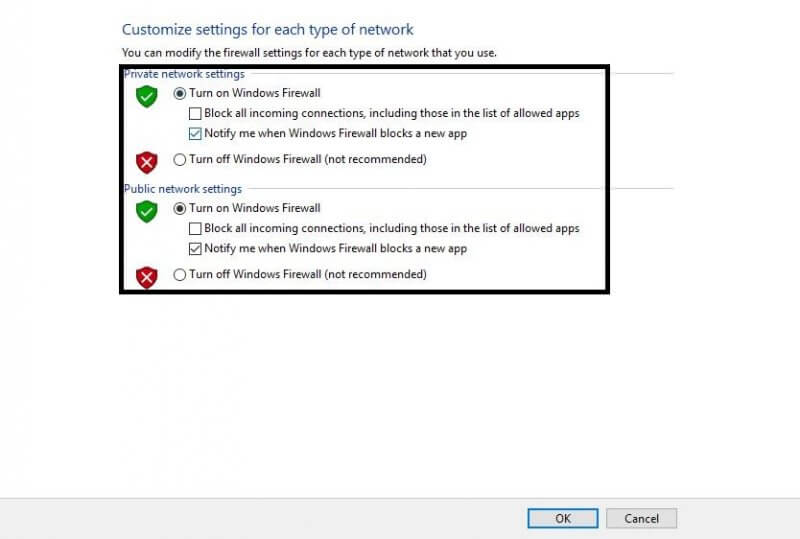 6. Select your preferred option and click OK.
6. Select your preferred option and click OK.



