We keep trying new software from the internet, and often, while installing it, we forget to change certain settings, which in turn hampers the speed of PC and usage memory to a great extent. If you are one of them, who keeps trying new apps, then after a period, you will find so many unnecessary applications, which start functioning at the startup of PC. But, with Quick Startup, you can control them and enhance the performance of your operating system. You can also add or remove any program on startup in Windows 10/8/7 without any third-party tool.
How to use Glarysoft Quick Startup?
Quick Startup from Glarysoft is a nice and simple program and comes with a very user-friendly interface. It displays all the Startup programs, scheduled tasks, plugins, application services, and Windows services that start running when you turn ON your PC.
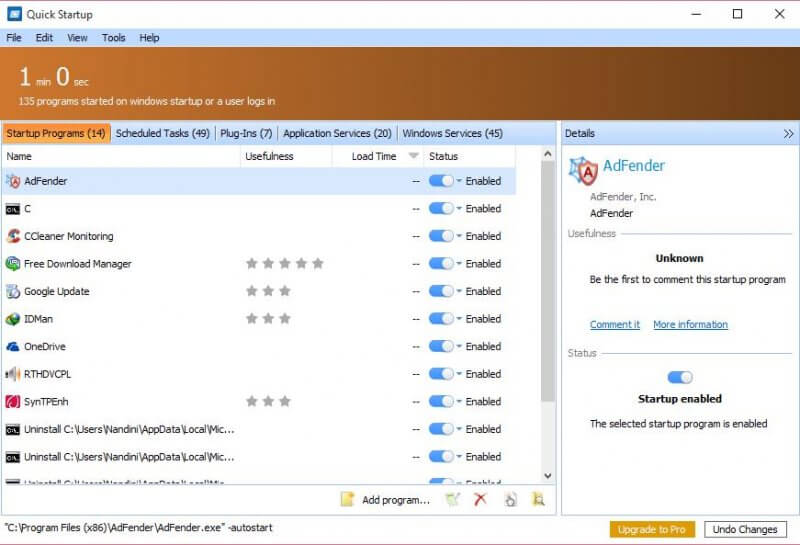 This Quick Startup app comes with various functionalities. One has to select the program to disable it from the startup or to delay it. Once this tool is installed and started, it automatically scans the PC and shows usefulness ratings and its status. Once any startup app is selected, you can see how many people recommend disable on the right-side pane, enabling delaying the startup program. Once you find any entry which is no longer in use, you can delete it from the list just by clicking on the Delete button below.
This Quick Startup app comes with various functionalities. One has to select the program to disable it from the startup or to delay it. Once this tool is installed and started, it automatically scans the PC and shows usefulness ratings and its status. Once any startup app is selected, you can see how many people recommend disable on the right-side pane, enabling delaying the startup program. Once you find any entry which is no longer in use, you can delete it from the list just by clicking on the Delete button below.
 If you want to add a new program to the startup list, click Add program, name the application, browse for program path and click OK.
If you want to add a new program to the startup list, click Add program, name the application, browse for program path and click OK.
 If you want to save your startup details for further reference, click on File >> Export, and you can save the details on your system as a text file. This freeware also allows you to leave your feedback about any program by just clicking on “Comment it” in the program’s right panel. Once “Comment it” is clicked, it will open a new window where you can leave your comment about the program, rate it and also add the resource link for more information if you want to.
If you want to save your startup details for further reference, click on File >> Export, and you can save the details on your system as a text file. This freeware also allows you to leave your feedback about any program by just clicking on “Comment it” in the program’s right panel. Once “Comment it” is clicked, it will open a new window where you can leave your comment about the program, rate it and also add the resource link for more information if you want to.
 If you want to check the details of any program before delaying startup or disabling it from your startup, click on the properties icon in the small tool ribbon below or can go via View > Properties in the ribbon on the top. This will show the detailed properties of a selected program.
If you want to check the details of any program before delaying startup or disabling it from your startup, click on the properties icon in the small tool ribbon below or can go via View > Properties in the ribbon on the top. This will show the detailed properties of a selected program.

Quick Startup comes with various languages, and the preferred language can be selected from the Help tab. The app can also be updated automatically as and when the team will release the update.
Overall, Quick Startup is a nice and useful program that helps you monitor the programs and applications that start running as soon as you turn on your PC. One must install it, as it lets you manage the Startup app easily and make your PC work faster and smoother. You can download Quick Startup from here.



