Nowadays, an email account is a basic requirement if you are surfing the internet. Gmail is the most popular, and if you are a Gmail user, you may getting spam emails regularly. If we find spam emails, then we ignore them, not delete them regularly. Most email services allow us to sort email messages by a particular sender and delete them if present in bulk. In this post, we will see how to delete emails in bulk which a particular sender sends.
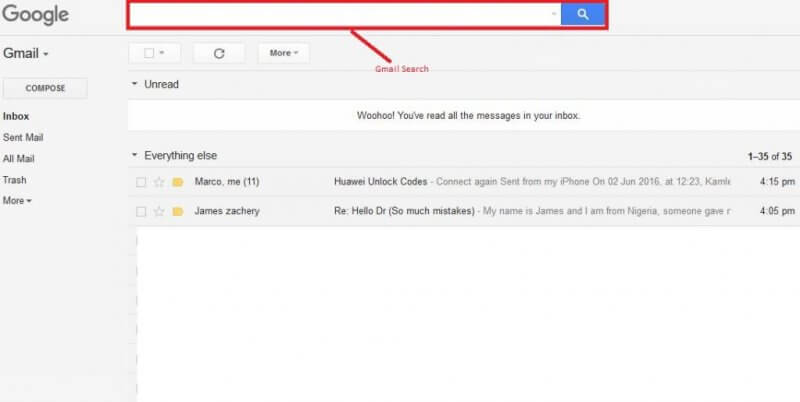
Gmail also comes with a search function, which is very handy, and one can search all emails from a particular sender by putting the email address in the search bar. You can delete it by selecting all emails.
How to delete all Emails related to a particular sender in Gmail?
1. Log in to your Gmail account by providing a username and password.
2. From the upper right-hand corner of your account, click on the gear-shaped ‘Settings’ icon.
 Settings
Settings
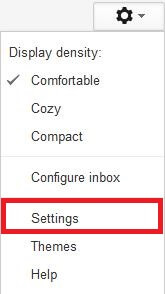 3. Under Settings, to create a filter to sort all the emails from a particular sender, click on ‘Filter and block addresses.’
3. Under Settings, to create a filter to sort all the emails from a particular sender, click on ‘Filter and block addresses.’
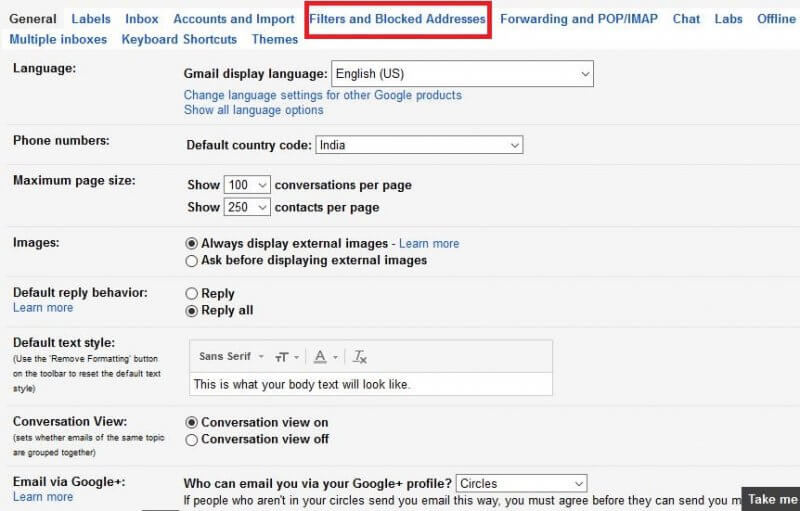 4. Click on “Create a new filter.”
4. Click on “Create a new filter.”
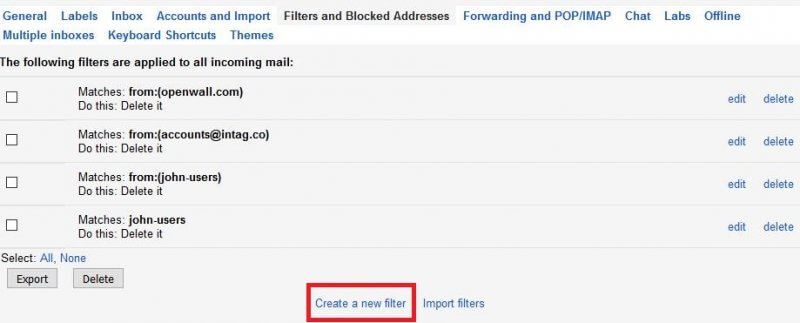 5. Enter the sender’s email address in the ‘From’ field and me in the ‘To’ field and click the blue search icon.
5. Enter the sender’s email address in the ‘From’ field and me in the ‘To’ field and click the blue search icon.

It will perform a search within your account, and within seconds, the complete list of all the emails from the specified email address w listed. Here, you can select all of the emails you want to delete and hit the Trash icon to dump them all in the bin.
This page will list only the 100 most recent emails from the sender. If you have more emails from the sender, they will be spread across multiple pages. You can delete them again.
Everyone knows that you can only open an email account in a single browser, which means if you want to access multiple email accounts at once, you have to access it through various browsers. “Wmail” is a freeware that allows accessing multiple accounts in the same interface.



