We keep installing, uninstalling the software, and also delete the files from our PC. Over time files on a hard disk drive get fragmented, and the PC slows down because it has to check multiple places on your hard drive for those pieces. To overcome this issue, Windows PC comes with a built-in Defragmentation tool.
Like Windows 8 and Windows 7, Windows 10 also automatically defragments files for you on a schedule (by default, once a week). However, it doesn’t always run consistently, so if you notice that files take longer to load, you can manually do the defragmentation in Windows.
How to Defragment Hard Disk Drive in Windows 10?
1. Open the disk optimization tool by searching for “optimize” or “defrag” from the Start button.
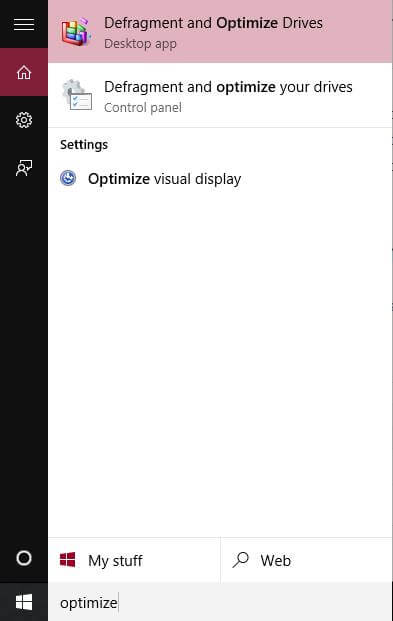 2. Click Defragment and Optimize Drives.
2. Click Defragment and Optimize Drives.
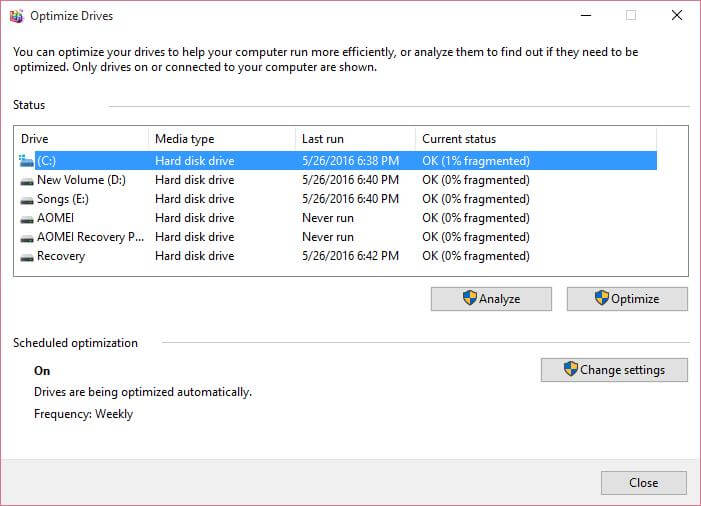 3. Select any hard drive and click Analyze.
3. Select any hard drive and click Analyze.
 4. You can check the percentage of fragmented files in the results.
4. You can check the percentage of fragmented files in the results.
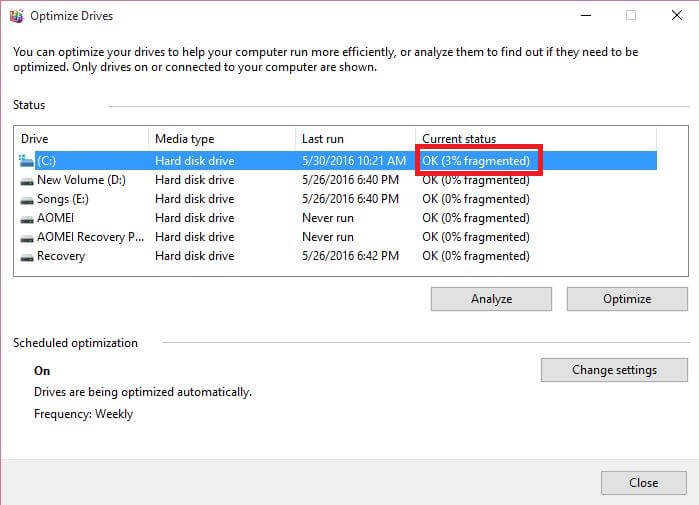
You can see in the above image, C: drive 3% of files are fragmented and need optimization.
5. Click on Optimize.

When Defragmentation is done, your drive should say 0% fragmented in the Optimize Drives. If it is more than 0%, you have to re-optimize.
You can also change the Schedule of Defragment by clicking on “Change Settings” under Optimize Drives. You can schedule Daily, Weekly, or Monthly.
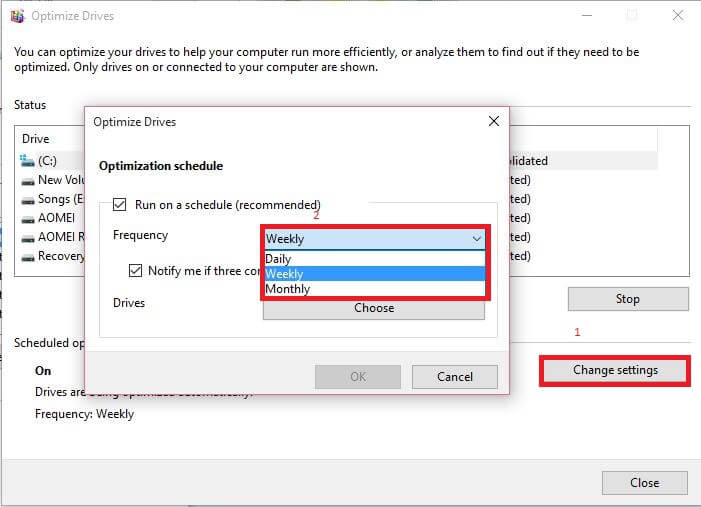 If you want some advanced features, then you should go with Auslogics Disk Defrag freeware.
If you want some advanced features, then you should go with Auslogics Disk Defrag freeware.



