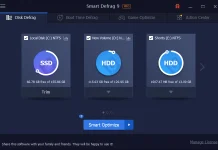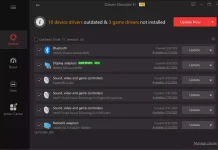Windows 10 System Repair Disc helps you to recover your Windows OS in disaster. It can be used for System Restore, System Image Recovery, Startup Repair, access Command Prompt, Going back to the previous build, and Resetting this PC. Earlier, we had used a DVD drive to create a Repair / Recovery Disk for Windows 10 PC, but we will do the same on the USB drive in this post. You can also create a Password Reset Disk in Windows 10.
How to create a USB Recovery Disk for Windows 10?
To create a USB Recovery Disk for Windows 10, follow these steps:-
Step 1. Arrange a USB disk / Pen Drive with at least 16 GB capacity.
Note: It will be formatted during the process, so copy USB disk data to any other safe place.
Step 2. Click on the Start menu and type ‘Recovery Drive’ in the search box.
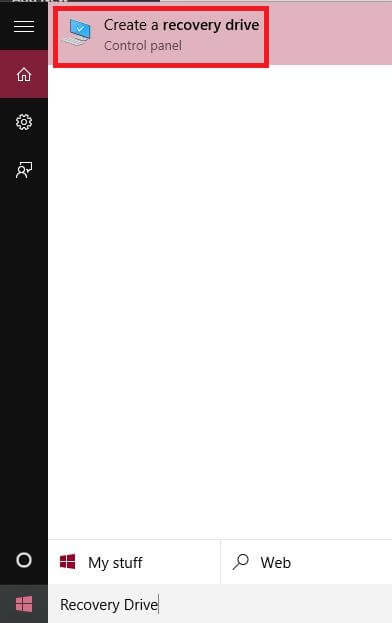 Step 3. Click on “Create a recovery drive” to get the following window:-
Step 3. Click on “Create a recovery drive” to get the following window:-
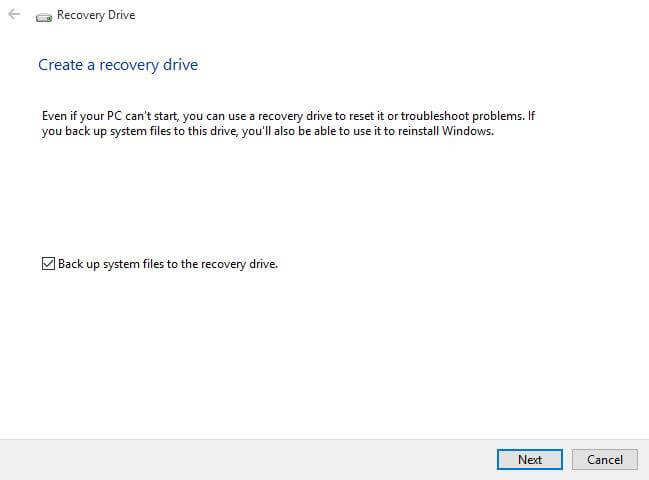
Even if your PC can’t start, you can use a recovery drive to reset it or troubleshoot problems. If you back up system files to this drive, you will also be able to reinstall Windows.
Step 4. Leave the checkbox “Back up system files to the recovery drive” ticked and click Next.
Step 5. It will scan for the USB disk and warn you that the USB drive will be formatted completely. Click ‘Create.’
Wait for the process to be completed.
Now your Windows 10 USB Recovery Disk is ready to recover your Windows 10 OS in disaster.
Conclusion
In conclusion, the Windows 10 System Repair Disc is an essential tool for recovering your Windows OS in times of disaster. It offers various functionalities such as System Restore, System Image Recovery, Startup Repair, Command Prompt access, going back to the previous build, and resetting the PC. Previously, DVD drives were used to create a Repair/Recovery Disk, but now it can be done using a USB drive. By following simple steps like arranging a USB disk with at least 16 GB capacity, searching for “Recovery Drive” in the Start menu, selecting “Create a recovery drive,” and formatting the USB drive, you can create a USB Recovery Disk for Windows 10. This USB Recovery Disk serves as a backup for system files and allows you to reinstall Windows if needed. Having a Windows 10 USB Recovery Disk ensures that you can restore your operating system in case of emergencies.