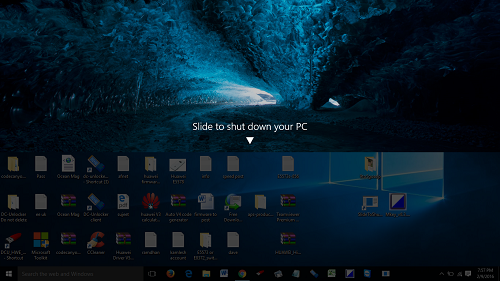Microsoft gives us an even easier way and a totally new way to shut down Windows 10 / 8.1 tablets or even desktop devices. The Slide To Shut Down feature makes the lock screen roll down halfway through the screen, and all you need to do is pull it down to shut down your PC. You can find the SlideToShutDown.exe tool at the C:\Windows\System32 folder.
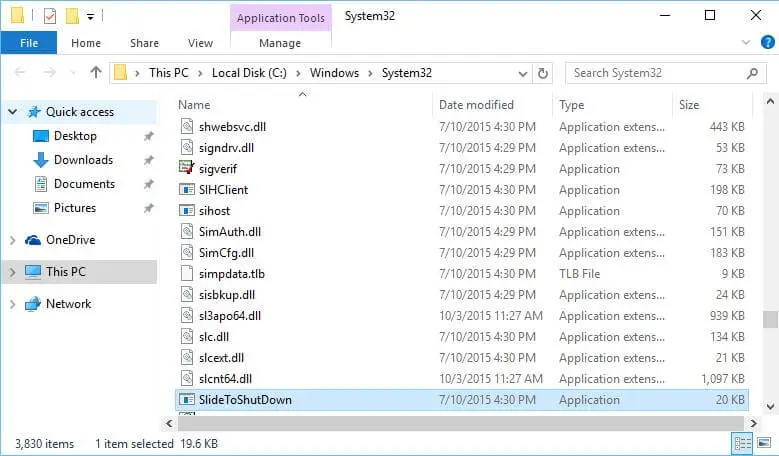
To quickly shut down your Windows 10 / 8.1 PC, you need to create a Slide To Shutdown shortcut on your desktop.
How to create Slide To Shutdown shortcut?
To create a Slide To Shutdown shortcut, right-click on your Windows PC and select New > Shortcut. Now in the Create Shortcut wizard, paste the following:
%windir%\System32\SlideToShutDown.exe
Click on Next. Give any name to the shortcut or leave it to default to SlideToShutDown, and click on Finish.
Now for easy access, drag it to the taskbar. Now when you want to shut down your tablet or PC, click this icon.
The lock screen will roll down halfway through the screen and stay there. If you wish to shut down, then drag it to the taskbar, or if you have changed your mind, then pull it up.