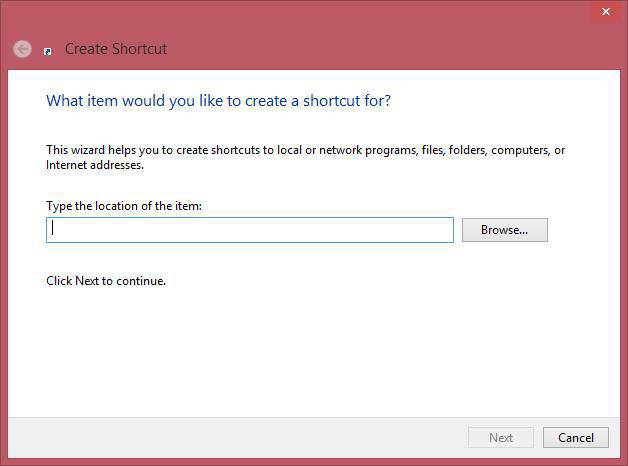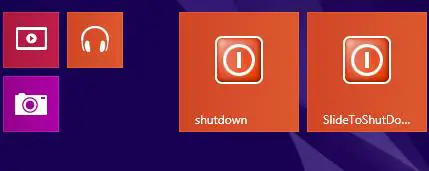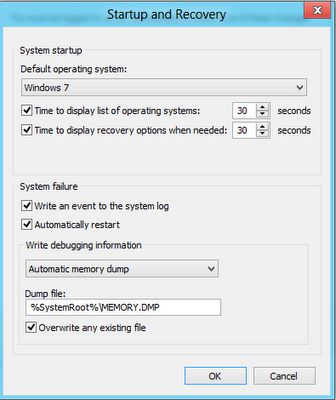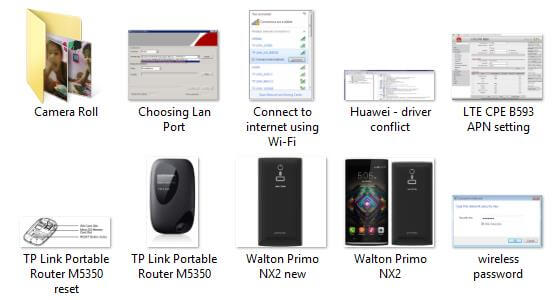The shutdown process in Windows 8 and Windows 8.1 is totally different from the previous version of Windows OS. Every person is not convenient with the shutdown process of Win 8 and Win 8.1.
You can create a shutdown button in your Windows 8 and Win 8.1 OS in two ways. Microsoft has added a unique feature in Windows 8.1, called it SlideToShutDown. Go to C:\Windows\System32 and right-click on SlideToShutDown.exe and select “Pin to Start.”
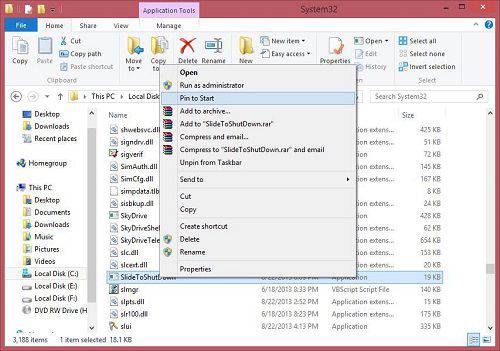 Now, it will be pinned to the start menu, and by pressing the icon of SlideToShutDown, a curtain will come over the window. Just drag the curtain to the bottom of the taskbar, and your Windows 8.1 will be shut down.
Now, it will be pinned to the start menu, and by pressing the icon of SlideToShutDown, a curtain will come over the window. Just drag the curtain to the bottom of the taskbar, and your Windows 8.1 will be shut down.
If you want to use this SlideToShutDown from the taskbar, then create a shortcut on the desktop. Right-click on the shortcut and select pin to taskbar. Now you can easily shut down your Win 8.1 OS from the taskbar itself.
Another Method to Shutdown Windows 8 and 8.1 :
1. Right-click on your Desktop free space and select New and then Shortcut.
2. In the location box, type shutdown -s -t 0 and click the Next button. Optionally you can add -f to force shutdown.
3. Type any name for the shutdown.
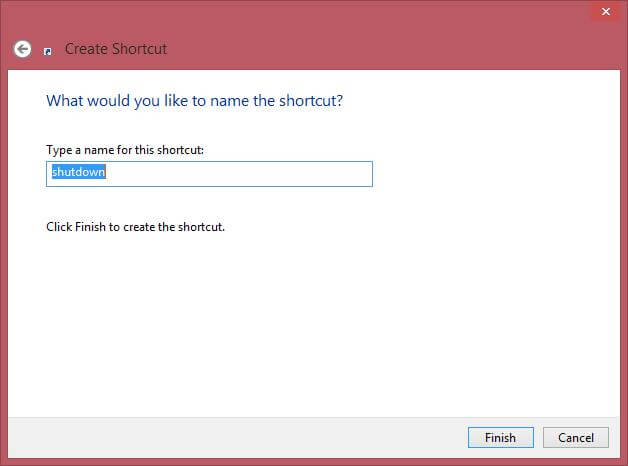 4. Click on the Finish button. Now you have done it. Just double click on the shortcut which you have created, and your Windows 8 or 8.1 PC will be shut down.
4. Click on the Finish button. Now you have done it. Just double click on the shortcut which you have created, and your Windows 8 or 8.1 PC will be shut down.
5. If you want to push it to start, then right-click on the shortcut and select “Pin to Start.”
6. Now, you can now shut down your Windows 8 or 8.1 PC from the start screen.
If you want to customize this Shutdown for a better look, then right-click on the shortcut you have created and go to its properties.
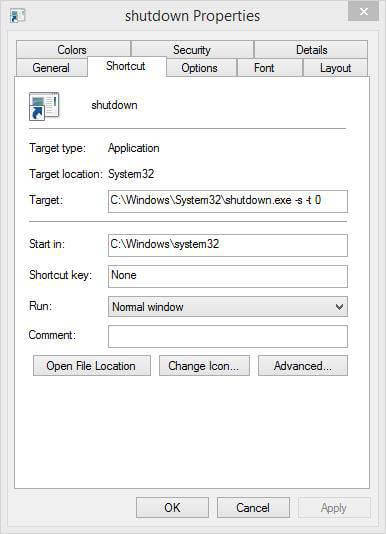 Click on Change Icon…. and select any icon from there. Now click on apply and OK. Now, it will start showing a new icon for your shutdown.
Click on Change Icon…. and select any icon from there. Now click on apply and OK. Now, it will start showing a new icon for your shutdown.
Simple Shutdown Timer, Ninja Shutdown, and Windows Reboot are freeware tools that are built to schedule the power options of Windows PC.