System Restore point allows restoring your operating system to the previous state if you are having some issues or problems on Windows. It can only be done if you have created a system restore point when your PC works correctly.
Restore Point Creator is a freeware and portable app for Windows that lets you create or manage restore points effortlessly on your PC. Restore Point Creator simplifies the way users create system restore points with Windows’s default features and provides some additional options.
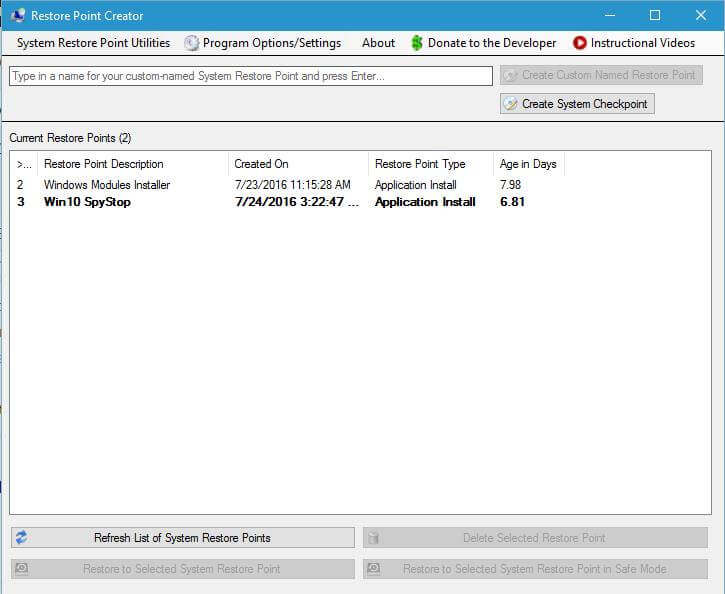 Restore Point Creator lets you create a system restore point by simply clicking on the “Create System Checkpoint” button. You can delete or restore any restore point by right-clicking and select the appropriate options.
Restore Point Creator lets you create a system restore point by simply clicking on the “Create System Checkpoint” button. You can delete or restore any restore point by right-clicking and select the appropriate options.
 You can use this app to create a system restore point, delete the previous system restore point, restore to the selected restore point in safe mode, and be used in the command menu.
You can use this app to create a system restore point, delete the previous system restore point, restore to the selected restore point in safe mode, and be used in the command menu.
 Through the ‘System Restore Point Utilities’ menu, you can perform some advanced tasks, like Mount volume shadow copy, Check Windows power plan settings, Delete restore points, View system disk space usage, Manage System restore point storage space, Schedule creation of system restore points, Application event log, and also can check for updates of this tool.
Through the ‘System Restore Point Utilities’ menu, you can perform some advanced tasks, like Mount volume shadow copy, Check Windows power plan settings, Delete restore points, View system disk space usage, Manage System restore point storage space, Schedule creation of system restore points, Application event log, and also can check for updates of this tool.
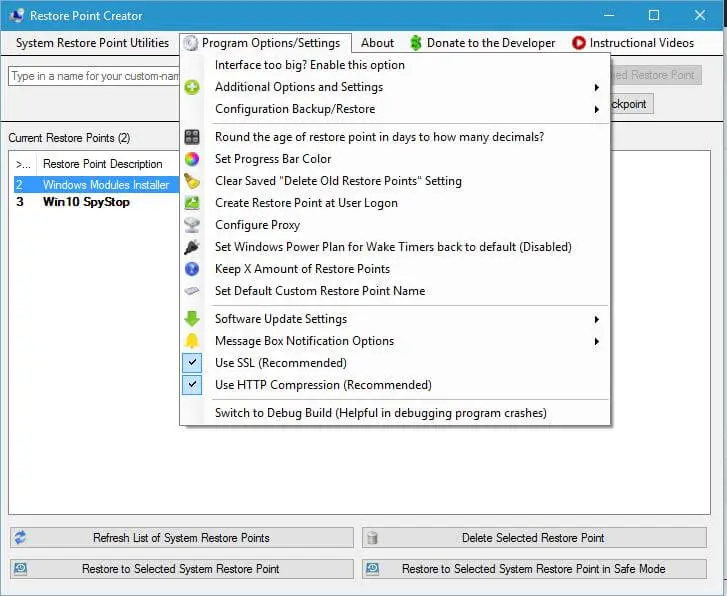
You can perform some additional tasks through the “Program Options/Settings” menu. It lets you configure backup/restore, set progress bar color, delete old restore points, create restore points at user login, configure a proxy, fixed windows power plan for wake timers back to default, keep X amount of restore points, set default custom to restore point name, message box notification options, use SSL, and use HTTP compression.
The Restore Point Creator is compatible with Windows Vista, Windows 7, Windows 8.x, and Windows 10. To run it, you need Microsoft .NET Framework v4.0 installed on your PC. You can download this free utility from here.



