Creating a desktop shortcut is a fundamental topic. However, it may be useful to others. In this post, we will see how to create a desktop shortcut in Windows 10/8/7 that will help you to create a shortcut of your favorite application, program, website, etc., and place it on your Desktop or any other folder. Once the shortcut is created, you move it to a separate place too.
How to create the desktop shortcut in Windows 10/8/7?
Method 1: The easiest way to create a desktop shortcut for your favorite program/file/folder is to right-click on it and select Send To.
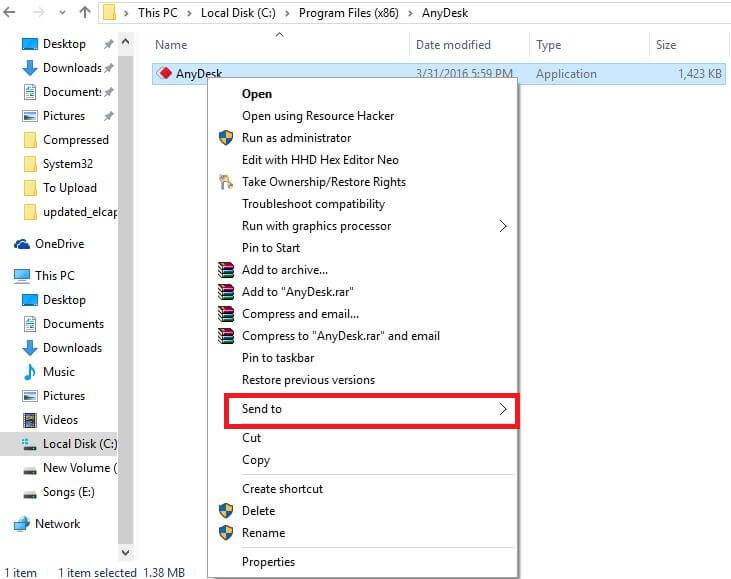 Here, select Desktop (Create shortcut), and you will notice that its shortcut has been created on your Windows desktop.
Here, select Desktop (Create shortcut), and you will notice that its shortcut has been created on your Windows desktop.
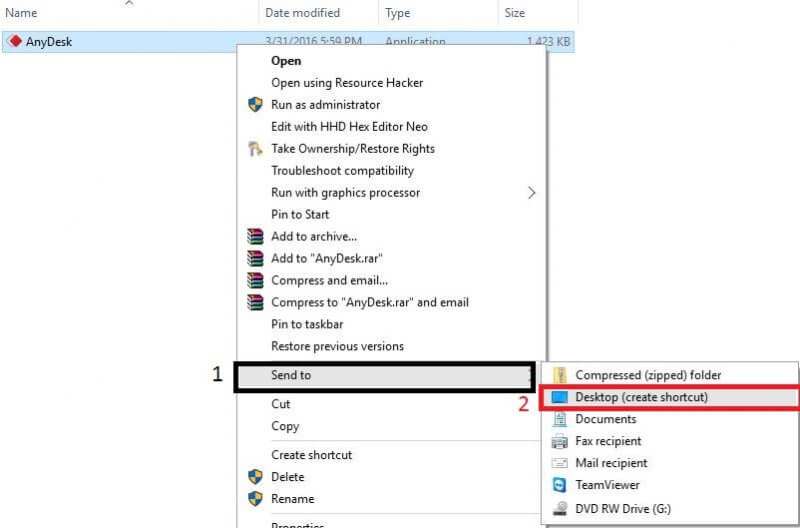 Method 2: Right-click on any program to which you want to create a shortcut.
Method 2: Right-click on any program to which you want to create a shortcut.
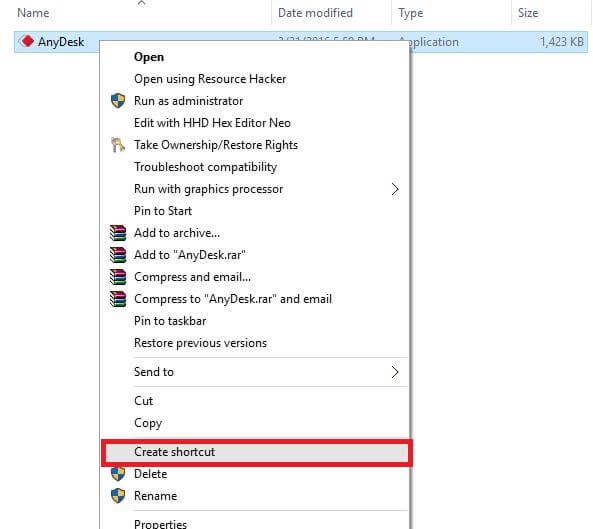 Click “Create shortcut.”
Click “Create shortcut.”

A new window will open and ask you for “Windows can’t create a shortcut here. Do you want the shortcut to be placed on the desktop instead?
Click the “Yes” button.
Now a shortcut of that program will be created on the desktop.
Note: Method 2 only works for application shortcuts; it will not create a shortcut for file/folder.
Method 3: In this method, right-click on your desktop and then select New > Shortcut.
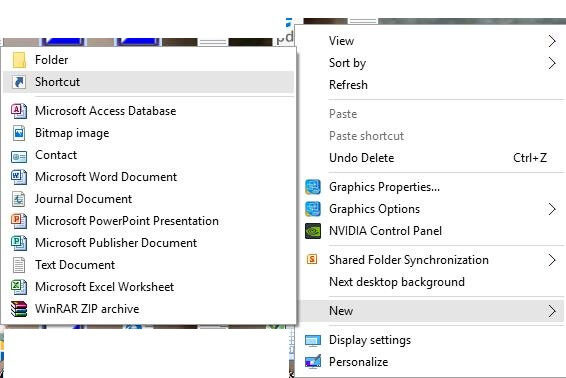 A new window will open as follows:
A new window will open as follows:
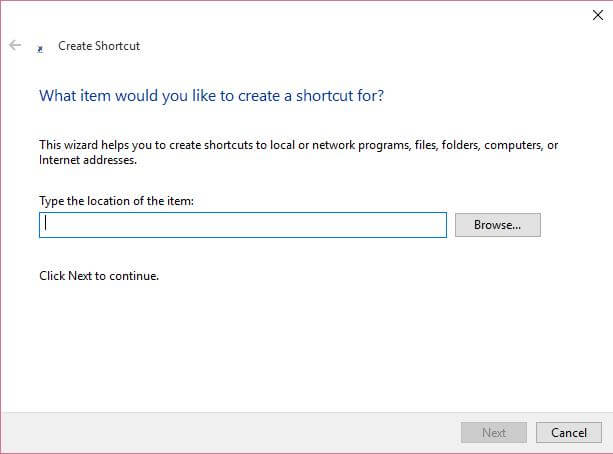 Select the file/folder path by clicking the “Browse…” button, or you can type the path if you know.
Select the file/folder path by clicking the “Browse…” button, or you can type the path if you know.
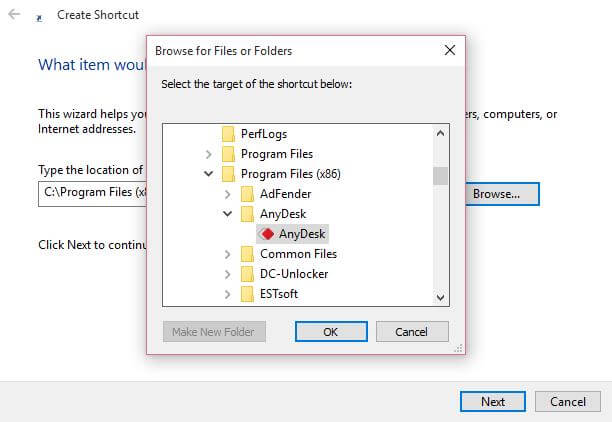
I have taken AnyDesk as an example.
Click OK.
Click Next.
It will open the following window. You may keep the same name or modify it.

Clicking on the Finish button will create the desktop shortcut. To change the shortcut icon, right-click on it and select Properties.
When the Properties box opens, click on the Change icon button.
![]() The following box will be opened. You may select one of the system icons.
The following box will be opened. You may select one of the system icons.
![]()
Click Apply, then OK.
Now you will see, desktop shortcut default icon has been changed.



