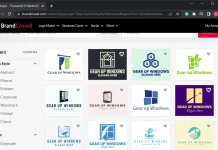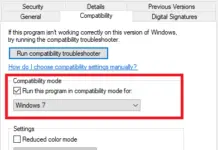Unlike the previous Windows version, in Windows 10, you can not find the build and version of the installed operating system by simply going through “This PC > Properties.” You will get only Windows edition, 32-bit or 64-bit, and activation status information. This is the only place where we try to find out maximum information about our operating system.
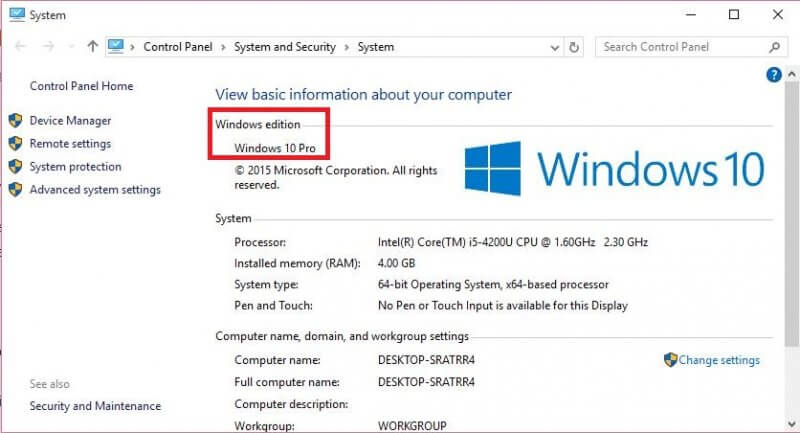
But, this time, Microsoft has decided to shift this information to another place. If you are using Android and iOS devices, you can find out the build number and version details in the ‘About’ page of the ‘Settings’ app. Similarly, Microsoft has shifted this information in the About section of settings.
How to check the Build number and Version of installed Windows 10 OS?
1. Click on the “Action Center” icon from the taskbar and then click “All Settings.”
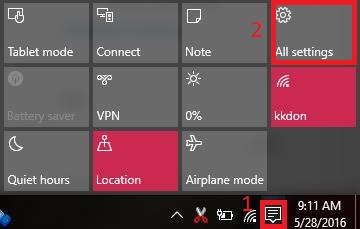 2. Click on ‘System.’
2. Click on ‘System.’
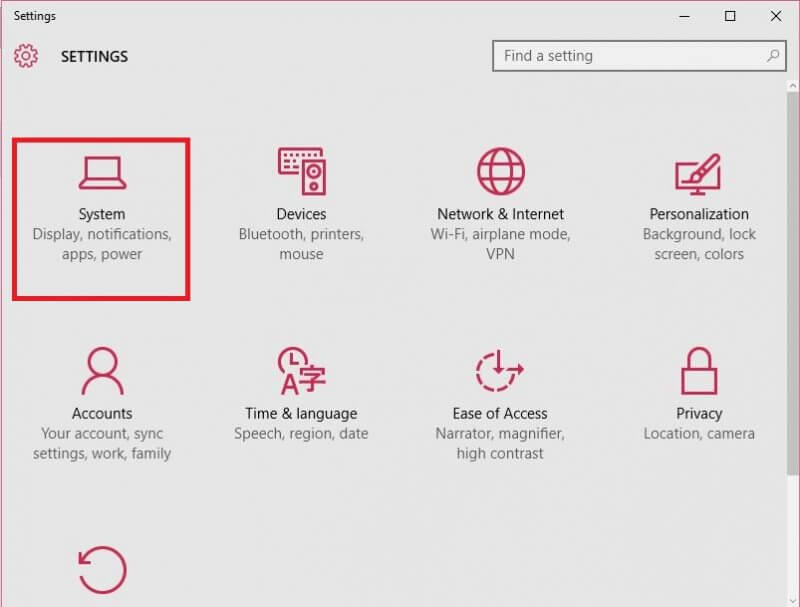 3. Under System, click on ‘About.’
3. Under System, click on ‘About.’
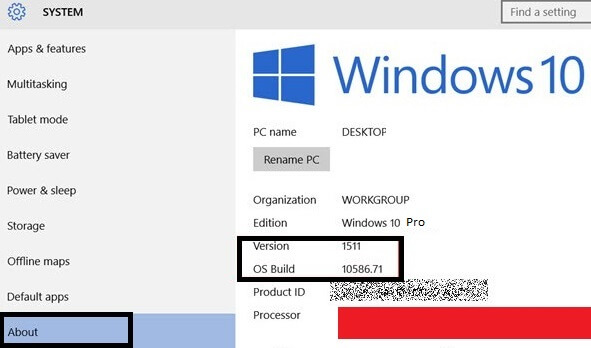
On the right side, you can find the Version and OS Build.
How to check Build Number of Installed OS in Windows 7 / 8 / 10?
1. Open the Run box by pressing the Win+R key simultaneously.
2. Type “winver” and click OK.
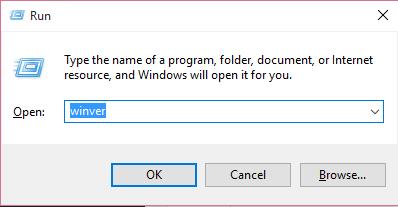 3. It will open the “About Windows” page.
3. It will open the “About Windows” page.
4. Just below the Microsoft Windows, you can find the Built number, e.g., 10240.