By default Windows 10 uses black color for the Start menu, Taskbar, and Action Center. There is no problem with the default black color; it looks nice and goes well with the default wallpaper. But, if you want to change according to your choice, that is also possible through the Settings app.
![]()
How to Change the taskbar color according to your choice?
1. Right-click on the desktop and select Personalize to open the Personalization section of the Settings app.
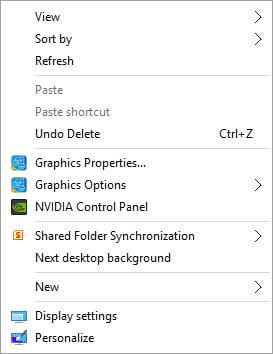 2. From the left pane, click Colors.
2. From the left pane, click Colors.
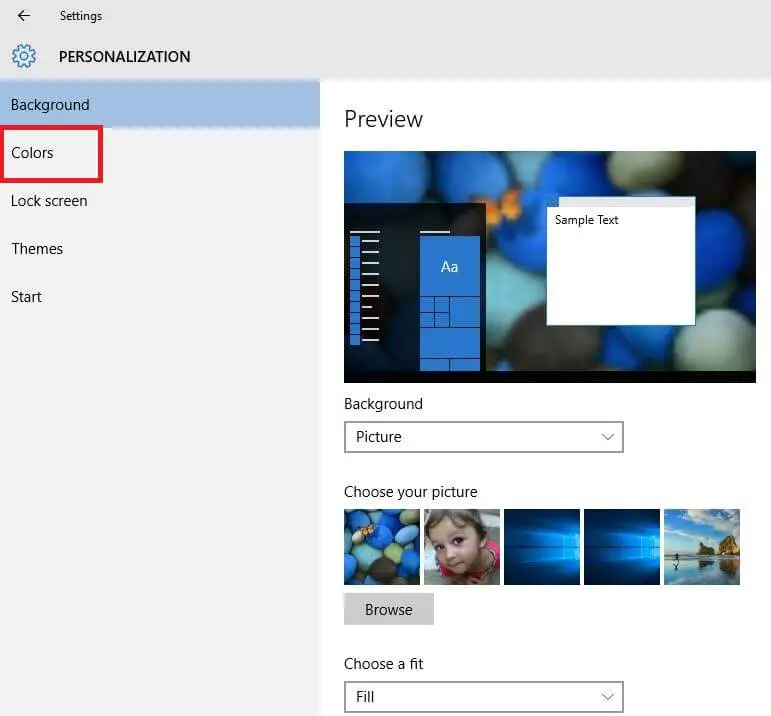
3. From the right side pane, turn on the option labeled “Show color on Start, taskbar, and action center.”
You will notice that the color of the Taskbar has been changed.
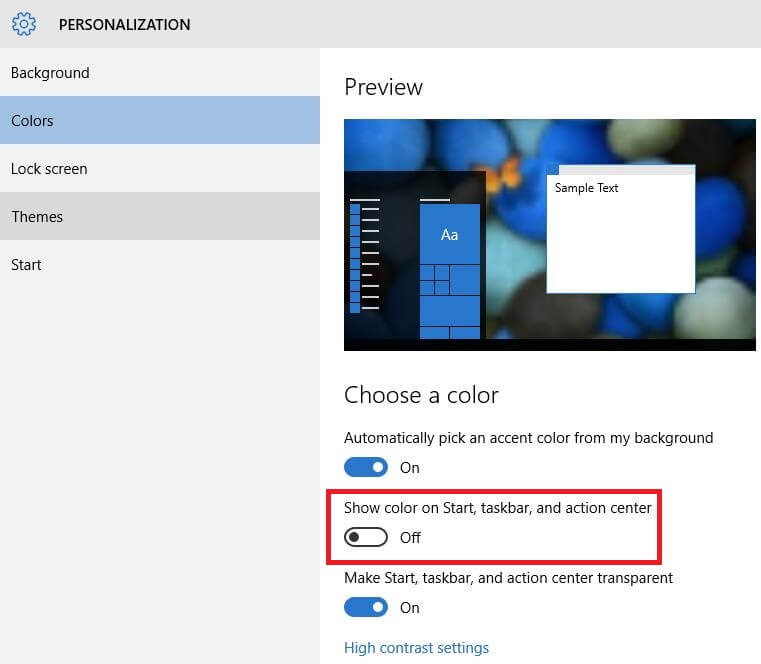 4. Turn off the first option labeled “Automatically pick an accent color from my background.”
4. Turn off the first option labeled “Automatically pick an accent color from my background.”
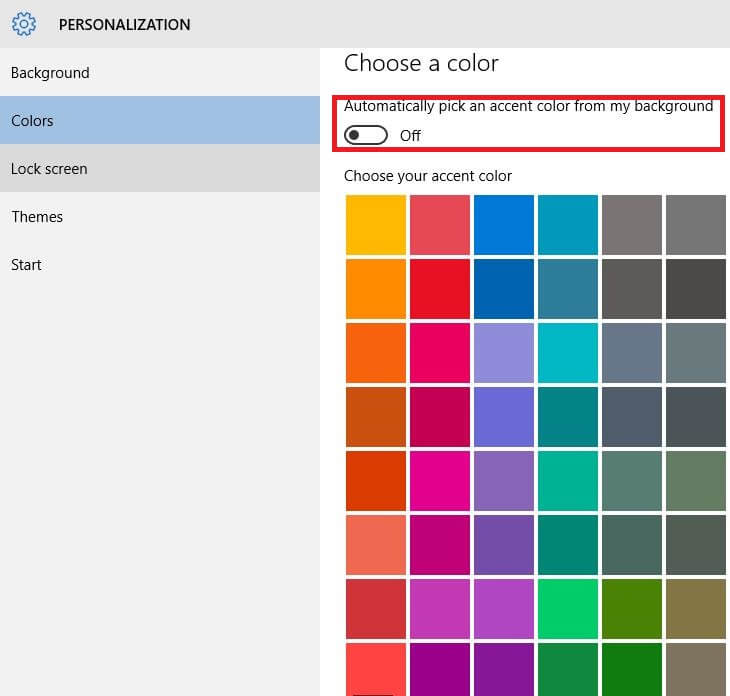 5. Under “Choose your accent color,” click on any tile to select and set it as the color for your Taskbar, Start menu, and action center.
5. Under “Choose your accent color,” click on any tile to select and set it as the color for your Taskbar, Start menu, and action center.
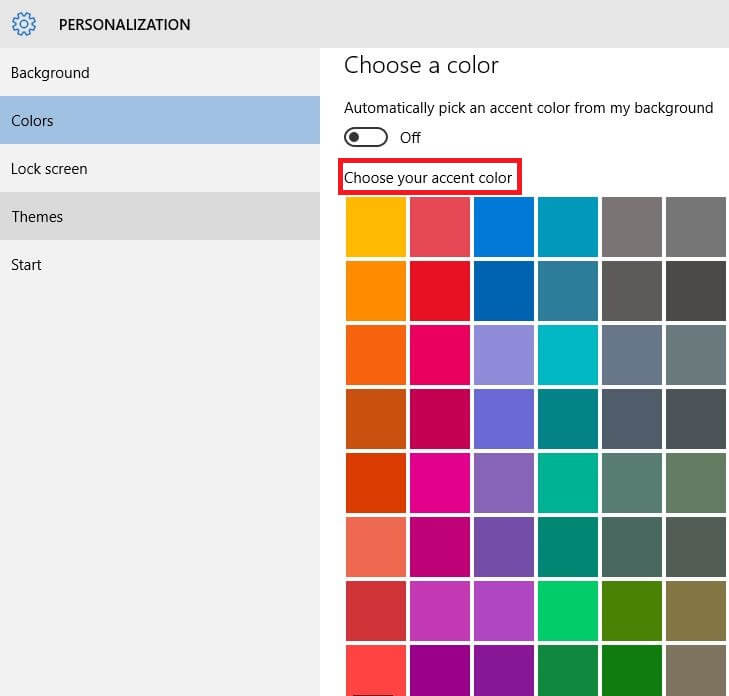
6. Close the Window, and you have done it.
In case if you want to automatically pick an accent color for the taskbar, Start menu, and action center background; then turn on both the options :
- Automatically pick an accent color from my background.
- Show color on Start, taskbar, and action center
 Read: How to open and use Windows 10 Action Center?
Read: How to open and use Windows 10 Action Center?



