After the Ice Cream Sandwich update for the Android operating system, screen capturing or running app image capturing is too easy. Either you have a Smartphone or Tablet running on Android Ice Cream Sandwich or higher version, you can easily capture the screen.
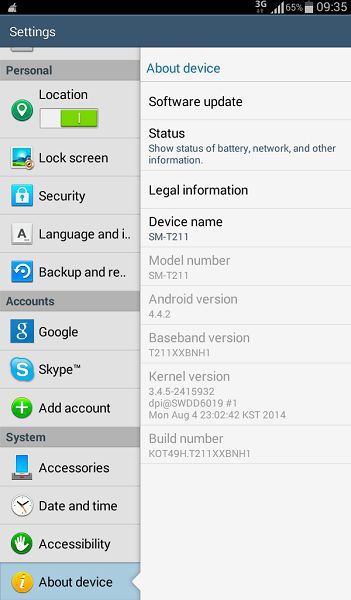 Different devices use different buttons to capture the running app or screen. Samsung Galaxy S2, S3, Note, Galaxy Tab 3, and Express use the Power and Home buttons. In HTC One, you can capture the screen using the Power and Home buttons or the Power and Volume Down buttons. Google Nexus 5, 4, and Kindle Fire use Power and Volume Down buttons.
Different devices use different buttons to capture the running app or screen. Samsung Galaxy S2, S3, Note, Galaxy Tab 3, and Express use the Power and Home buttons. In HTC One, you can capture the screen using the Power and Home buttons or the Power and Volume Down buttons. Google Nexus 5, 4, and Kindle Fire use Power and Volume Down buttons.
After capturing the screenshot, open the gallery. You will get a folder named Screenshots under the Pictures. Any screenshot you take will be placed in this album.
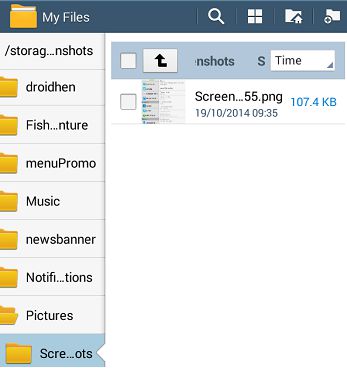 For the devices that do not support screenshots, you can use a freeware tool from the Google Play store, like Screen Capture Shortcut Free or any other tool supporting your device. Currently, Screen Capture Shortcut Free supports Galaxy S, Galaxy Tab, and Galaxy S Ⅱ only.
For the devices that do not support screenshots, you can use a freeware tool from the Google Play store, like Screen Capture Shortcut Free or any other tool supporting your device. Currently, Screen Capture Shortcut Free supports Galaxy S, Galaxy Tab, and Galaxy S Ⅱ only.



